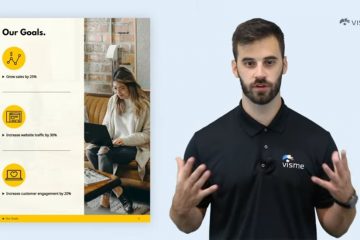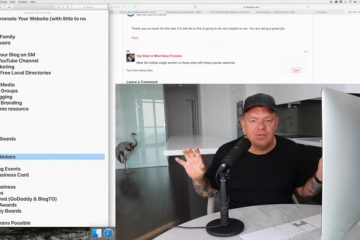What Your Boss Can TRACK About YOU with Microsoft Teams – YouTube
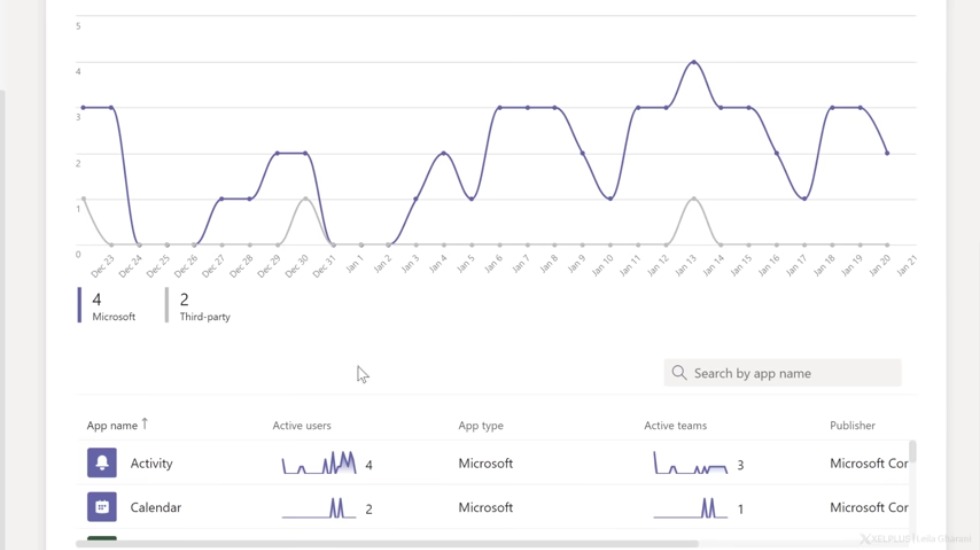
many of us are working remotely using microsoft teams did you ever wonder what your boss can track about your working day for example how much time you actually spent working let’s find out okay so i’ve logged into the microsoft 365 admin center here i’m going to show you the type of information your admin has access to and what they can extract from the system so teams has its own dedicated admin center let’s get to it by going to show all and going to the teams admin center now let’s take a look at the different reports that are available to them so under analytics and reports we have different reports available here so for example apps usage let’s go with the last 30 days and run the report so here we can see the different types of apps that are used within teams in this case there are four
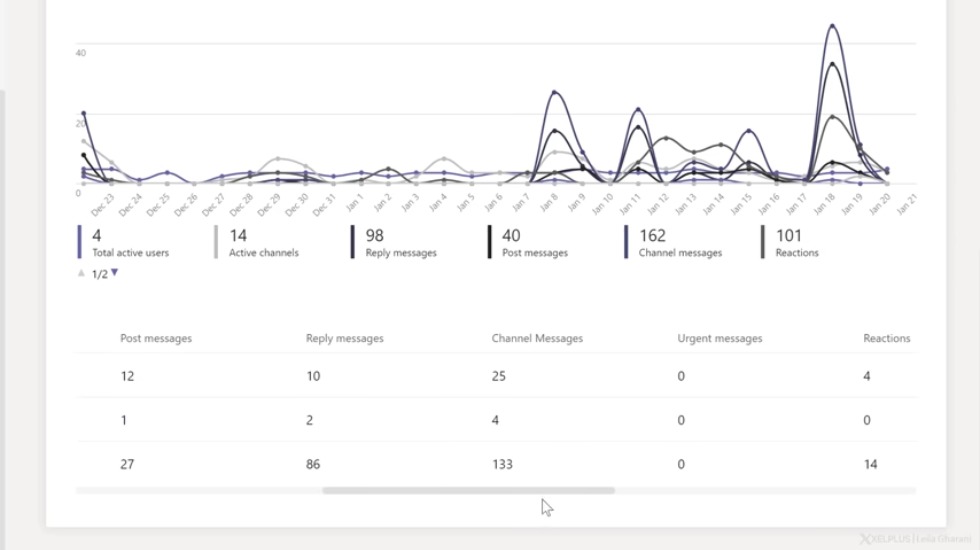
microsoft apps and two third-party apps now this information is not by user it’s in general so we can see there are two active users that use trello they’re four active users that use teams and so on but we can’t see which user used this application here let’s go back to our reports if your company has calling plans in place you can get information about the number of minutes that users spend in calls and also the cost of the calls by running these reports under teams device usage you get to see what type of device they’re using to get to teams whether it’s windows mac ios android and so on what about teams usage let’s go and run this report and see what we get so here we have the list of the different teams and we get to see how many messages were posted within a team how many replies there
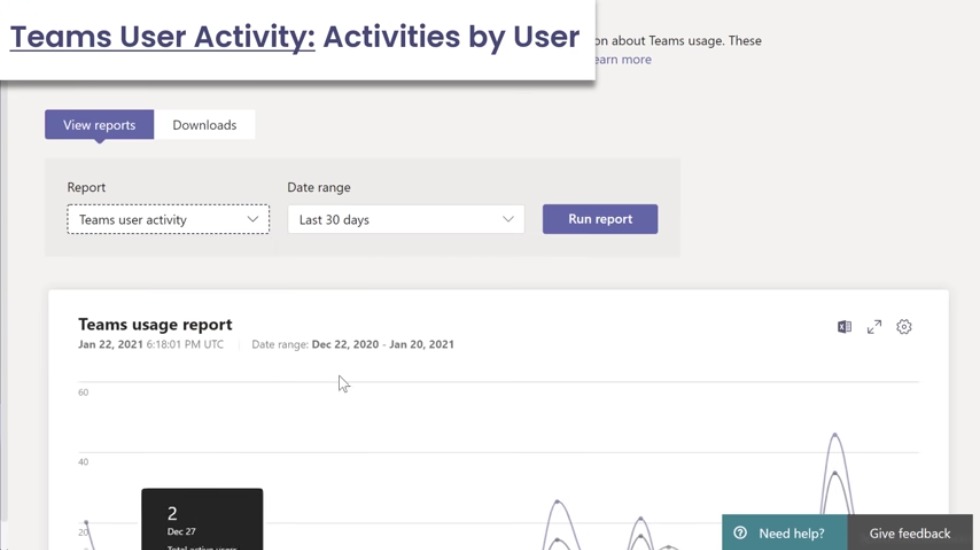
were urgent messages reactions mentions and meetings that were organized in the team now if you click on a team here you get to see all the members of the team and if you click on a specific member you can find out a bit more about their activity in teams for example this person was in two meetings and one call under call history you get to see all the calls that this person was in you can also see the duration of the call and the participants so for example on this one if i just click on it i get to see who this meeting was with the duration of the call is here and i have more technical information about the devices they used for connection and also the ip address and so on and let’s go back to the usage reports and see what we have under the team’s user activity when i run the report here
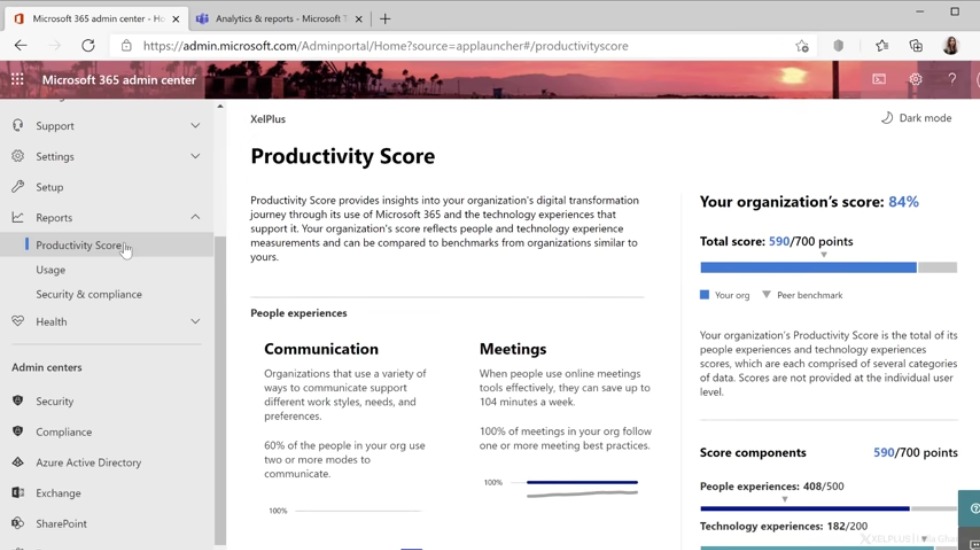
i get an overview of the total number of channel messages reply messages and so on but here i have the display name of the people and their activity in teams so how many channel messages each person sent reply messages post messages chat messages total meetings so here it’s by user and not global anymore so how many one-on-one calls there was the total audio time total video time even screen sharing time and their last activity it doesn’t have a time stamp it just has the date of their last activity okay so this is the information they can see by user now what we looked at here is for teams only but what about the other apps do we get more information by person well let’s go back to the microsoft 365 admin center let’s take a look at reports here we have the productivity score
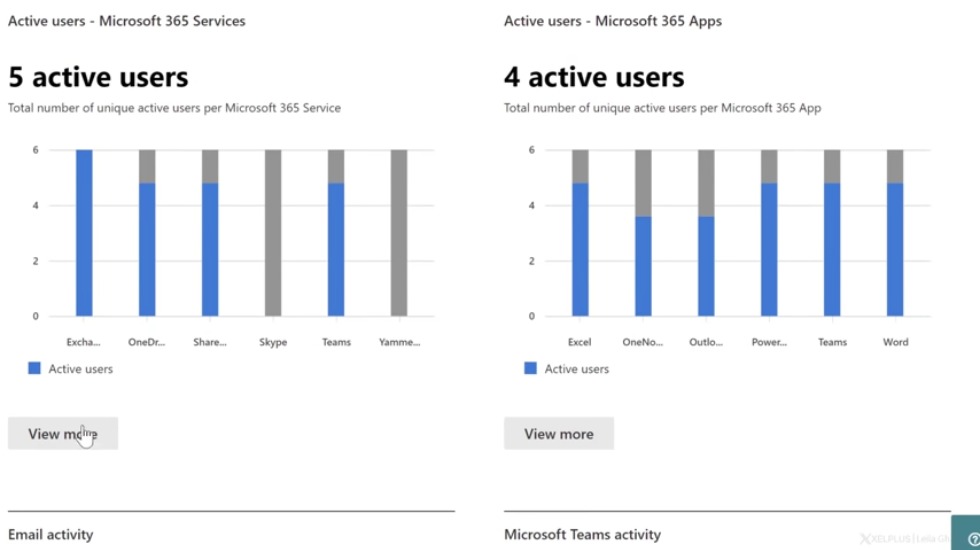
now this is an organization level only so here it says scores are not provided at the individual user level this way you get to compare your organization to a peer benchmark it breaks it down into different categories as well but all of this is on organizational level now let’s go to usage and see what we get here these reports show how people in the business are using 365 services if i scroll down i can see how many active users are using microsoft 365 services and i can see this by service then i get to see the microsoft 365 apps but again this is general so this is an organization level i can’t exactly see here which active user is using this app i can also see email activity a microsoft teams activity but let’s take a closer look

at this report here so let’s go to view more and let’s scroll down here i get to see all the usernames and i can see their last activities for certain services so here when was the last time the user read or sent an email when was the last time they did something in onedrive or they did something in sharepoint in skype then we have yammer here and the last activity in microsoft teams okay so this is the information we get on user level the other information is all available on organizational level so this is what can be currently tracked with microsoft teams in my experience working with a remote team it’s always better to assign tasks and objectives for example using planner rather than micromanaging each person and tracking their working hours if you want to find out more about planner check out this video which is going to give you a complete introduction i hope you found this video useful if
you did don’t forget to hit that thumbs up and do subscribe to this channel in case you aren’t subscribed already thank you for watching and i’ll see you in the next video