Top 5 Video Conferencing Apps in 2021 Explained – YouTube
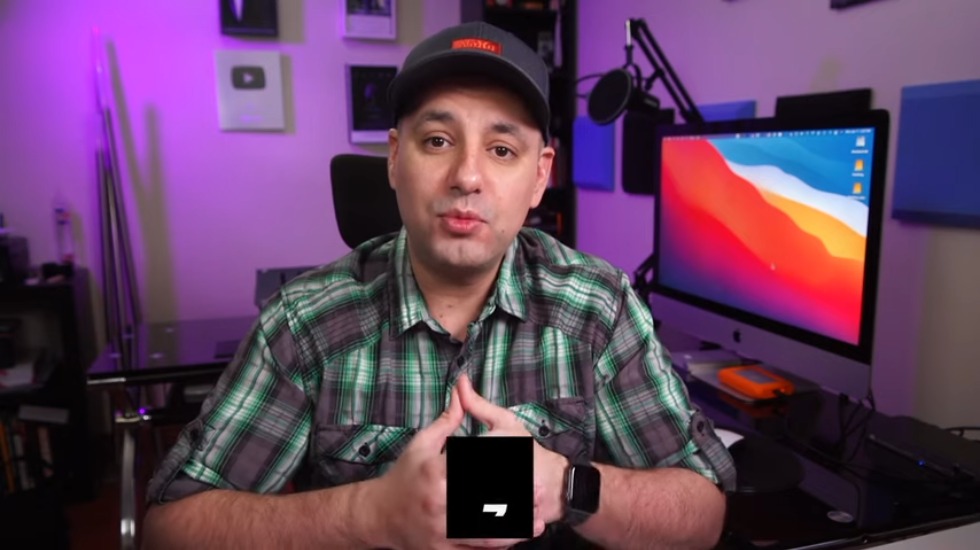
hey everyone in today’s video i want to show you the top five video conferencing platforms and apps that are available to you right now and what i want to do with this video is i want to show you a brief overview of each one how to join a meeting how to create a meeting i want to show you some of the plans that each one has every single one has a free option and has paid upgrades and i’ll explain to you why you may want to get the free upgrade and i do have complete tutorials on every single one of these so i’ll put all of those in the description below this video so if any of them caught your attention and you want to learn all about it go ahead and check out those independent videos now at the end of the video i’ll show you a list of other video conferencing platforms that i find useful beyond the five but just to make this video somewhat short i’ll just focus on the top five let’s start with the one that had the most massive growth in 2020 and the one that most people used and that is zoom now zoom is a video conferencing and video meeting platform and it’s available at
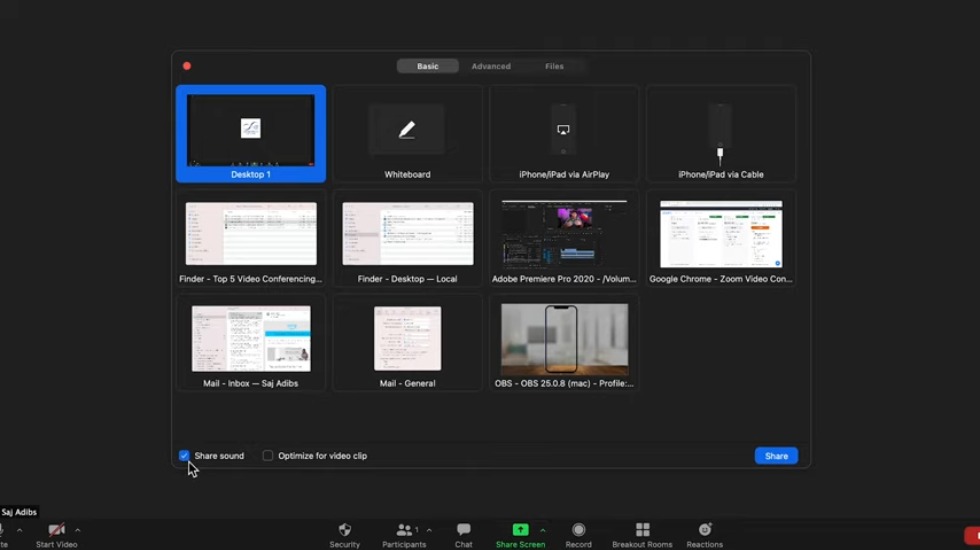
zoom.us and you could also get the app which is available for pcs and macs and there is an app for ios and android again i covered those different apps in different videos on zoom zoom has a free option that lets you have a video meeting with up to 100 people and there is a limitation on the length of time you can have a meeting of 40 minutes so the reason why you would want to upgrade to a paid zoom is because if you want more than 40 minutes without getting kicked off of your meeting you are going to want to upgrade for one-on-one meetings you don’t have to worry about the 40-minute limit though the paid upgrade also lets you get some cloud space so you could record your meeting to the cloud the free version lets you record your meeting to your computer’s local hard drive so that’s another benefit of the paid version of zoom now each zoom meeting allows you to do many many things like sharing your screen sharing videos that are playing on your computer with
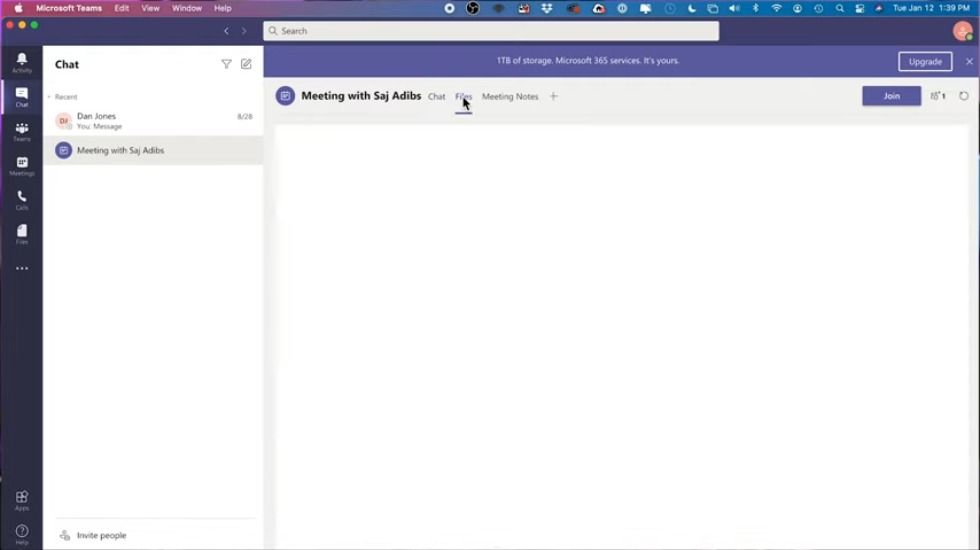
audio you could use what’s called a zoom white board where you could go ahead and draw with markers and pens and pencils and other people could see that drawing on a whiteboard and you could even create breakout rooms which are very beneficial and when you schedule a meeting in advance you could even pre-assign those breakout rooms so when a meeting starts all the breakout rooms are already there i have about a dozen different zoom videos on this channel so if you want to learn more about that i’ll put the playlist there it shows you how to use any one of those things i just mentioned second on our list is microsoft teams and that also grew very very rapidly in 2020 and beyond and microsoft added a lot of new useful options to teams now teams is beyond what you’ve seen with zoom and other video conferencing platform because team is an all-in-one communication platform so the virtual meeting the video conferencing is just one small part of microsoft teams microsoft teams also has chat and
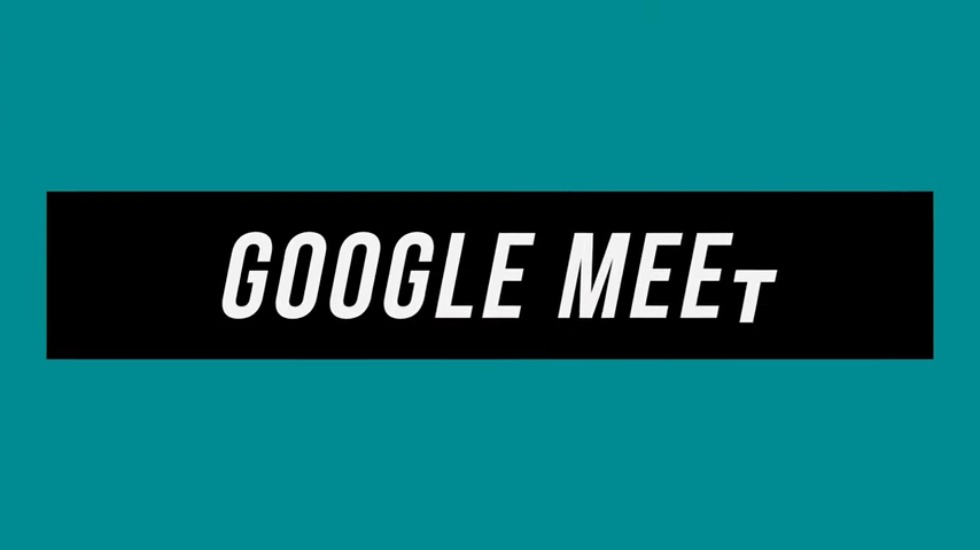
many other options within teams i have a different teams tutorial to show you all of those right now let’s focus on the virtual conferencing of microsoft teams now microsoft’s team’s free plan at the time that i’m recording this includes up to 300 participants and up to 60 minutes now this does change all the time in fact all these platforms that i’m mentioning do change how big and how long your meetings could be so check out all the resources in the description for the latest numbers at the time i’m recording this 300 people 60 minute limit and with teams you also could schedule meetings in advance you could go ahead and create your own meeting and share a meeting and join a meeting very very easily like the other platforms you could also screen share you could also customize your background with virtual backgrounds but from what i could see on their platform you do have to upgrade to record your meeting that is not available with the free plan next is google meet and google meet is a video meeting platform from google that
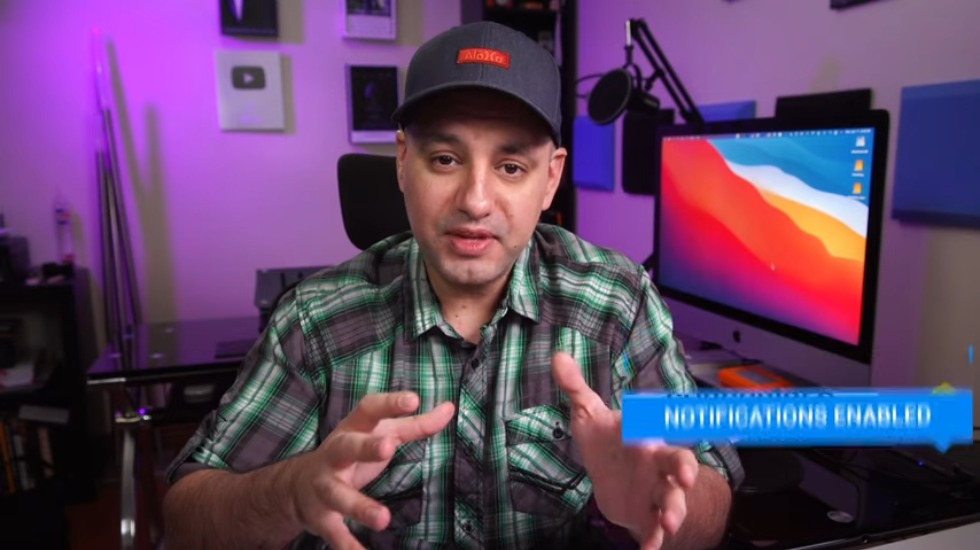
is free to use but this is where the confusion took place at least in the comment section of my videos with google meet there’s two different places you can have a meeting there’s meet.google.com and it’s a web-based meeting platform so you don’t need to download anything like the other apps require you to download something or the web-based version is not the native way of using it they really want you to get the app google meets even though it has a really good ios and android app you could also use it at meet.google.com just on a browser and it’s completely free again up to 60 minutes and up to 100 participant at the time i’m recording this but it is really intended for personal use there’s a whole different thing from google called google workspace and that has google meet in that too designed for people that are using it for work and that is a paid plan so a little bit of confusion that i’ve seen in the comments of my videos there’s google meet that is at meet.google.com for personal
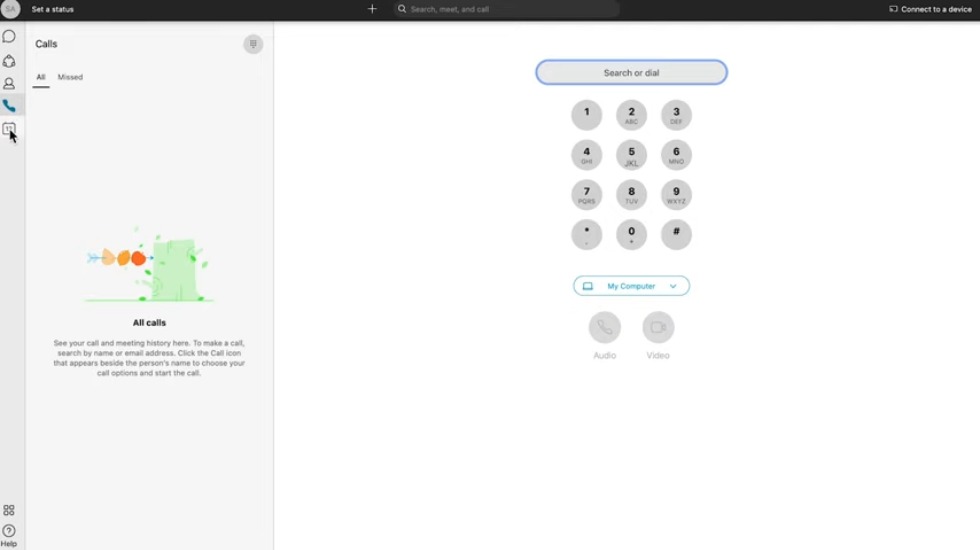
use up to 100 people on a 60 minute limit and there is something called google workspace that has google me in it but it’s a bundle for all of google’s productivity tools like google drive and google meet and google calendar but what’s available with google workspace is you get a lot of things bundled in for one price not just google meets so if you’re using it for work i recommend taking a look at google workspace if you’re using it for personal use you could just use meet.google.com now next is cisco webex and what’s unique about webex is there’s kind of two different platforms with webex you have webex meetings that is a browser-based platform you could just use that online at the webex website and then you have something called webex teams webex teams is kind of like microsoft teams where it’s not just about video conferencing it’s an all-in-one communication platform for chat and sharing files and really a complete kind of a solution
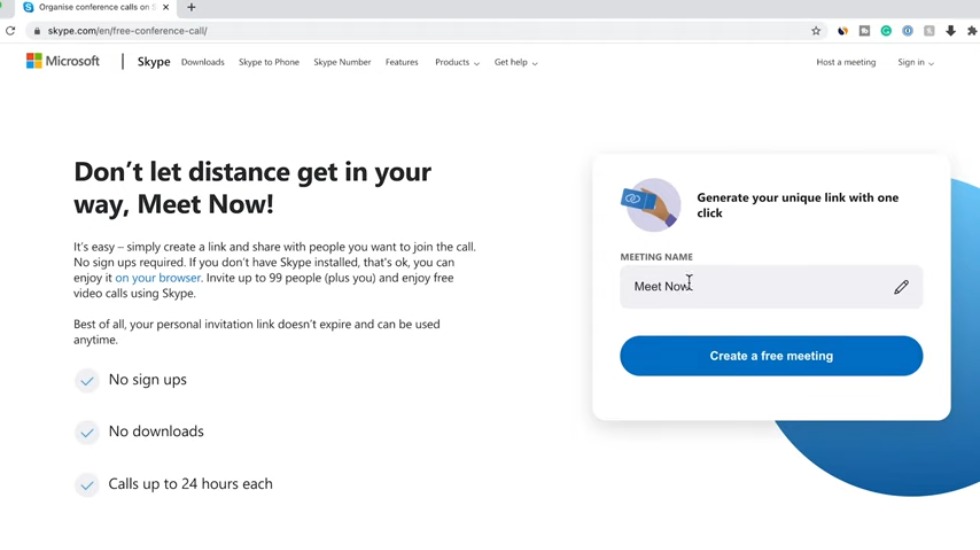
to working remote but we’ll focus on the virtual meeting section of it for now and again the free version of webex lets you have meetings with up to 100 participants with a 55-0 minute time limit at the time of this recording webex also has all the great features like breakout rooms they have virtual backgrounds you could record to your computer with the free option and if you get the paid option you get a lot of cloud storage space that you could record your video to the cloud makes it easier to share that way and there are some interesting things within the webex teams platform where you could raise your hand great for classrooms for example you could take polls within the meeting you could take notes and you could screen share and a lot more and next you have skype and skype especially in 2020 really added a lot of features and revamped how it works so you could use skype.com to actually meet with people now without having to download anything but there’s a really solid skype
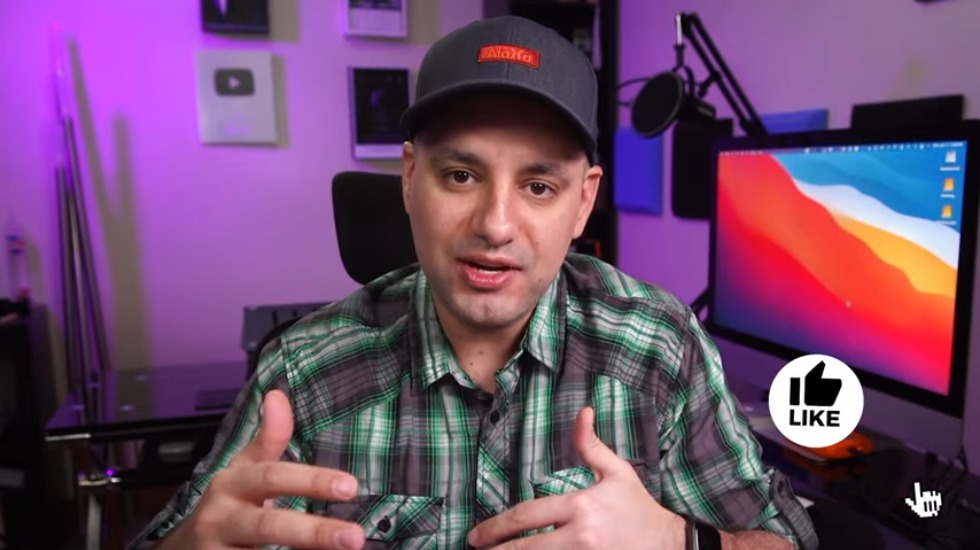
app for mac pc ios and android as well now what’s unique about skype is skype had a different model for business it was called skype for business but it is no longer available because that part is now built into microsoft teams so this version of skype that i’m mentioning now is really for personal use if you want skype for business you just use microsoft teams which we already went over and here’s a whole bunch of other video conferencing platforms that i did not mention in this video and you could research any one of them on this list here and this is just really the tip of the iceberg there’s so many video conferencing platforms but these are just some of the ones that i have complete tutorials on and some of the other ones that i found useful so i wanted to kind of create this video to give you all your options here but again there is a lot more and you could research that i hope you found this useful again everything we talked about including complete tutorials on separate platforms are linked below this video in the description section
so you don’t have to really search around everything is in one place and i just wanted to make it a little bit easier for you to do your own research here thanks again and i’ll see you next time
source: https://youtu.be/lji3wkMn5YM
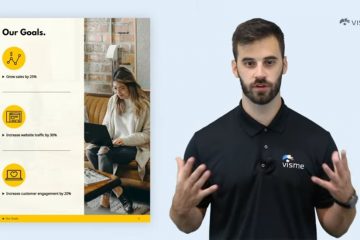

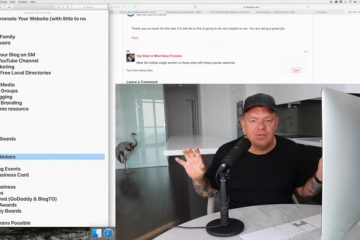
0 Comments