10 FREE Blogging Tools | increasing your blogging productivity with FREE tools for Bloggers – YouTube
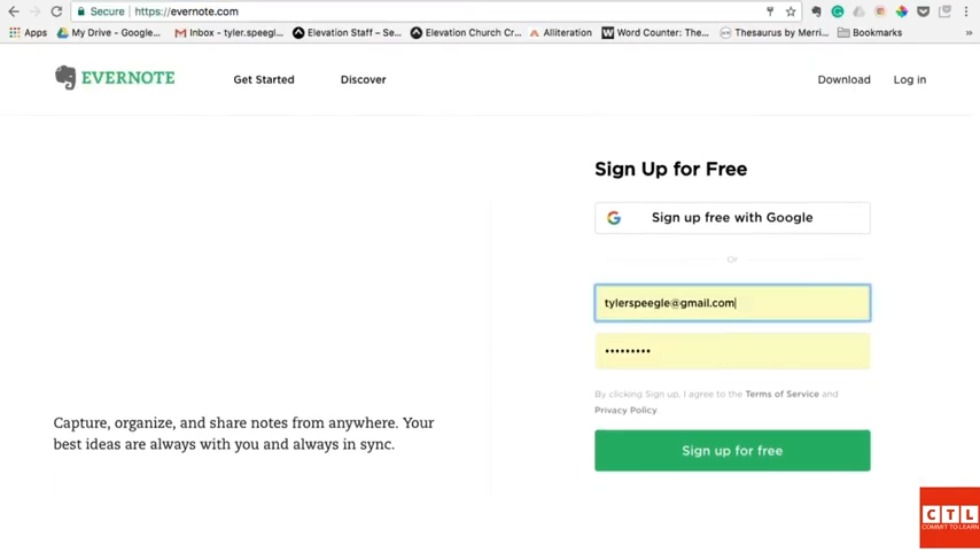
okay so the first tool that i want to introduce to you is called evernote but before i show you how to get started with this tool i actually want to show you the importance of actually downloading it and using it so did you know that all written material starts the same way yeah there’s actually a common thread between the book the great gatsby and a viral article that you read on buzzfeed do you know what that is the answer is that they all started as an idea now the tricky part is transferring that idea that’s in your head to somewhere that you can actually remember it and then take action on it and build it out and then publish it somewhere so that’s what this software is going to allow you to do so all you have to do is just open up a web browser and type in evernote
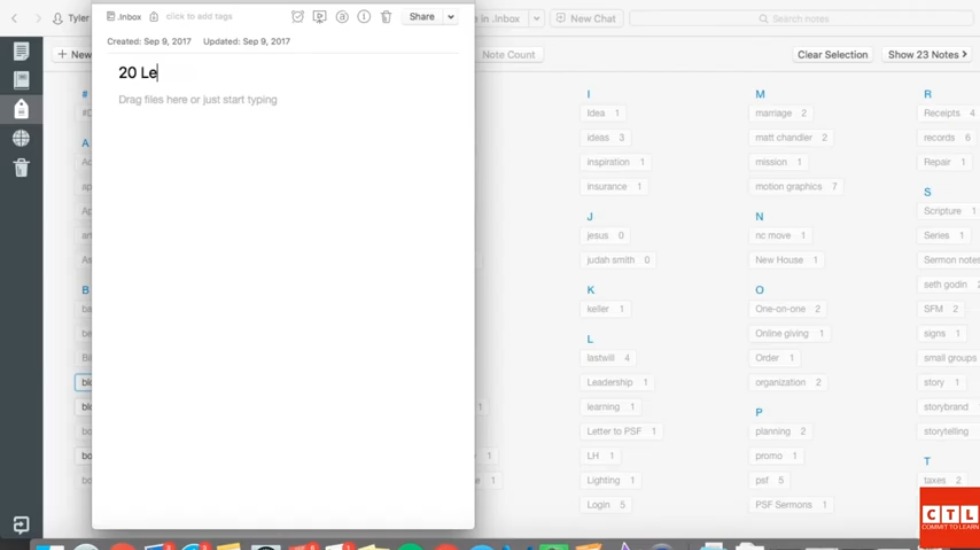
[Music] so once you have that pulled up you can just click that button that says download and within just a few minutes you’ll have it downloaded on your desktop there’s also a mobile app for android and for iphones so i definitely recommend putting it on whatever device you have because the quicker you can put your idea into the software the better off you’ll be so actually jump right into the software i’ll show you what it looks like this is the front page of evernote and you have a notes section here a notebook section and a tag section so tags are more for tagging certain elements within your article and just kind of giving you an overall view of it notebooks are going to be kind of like your categories and so to kind of show you how i actually use this we’ll go ahead and make a note and we’ll pretend that i had this idea to write an article about my son and so we might say like 20 lessons
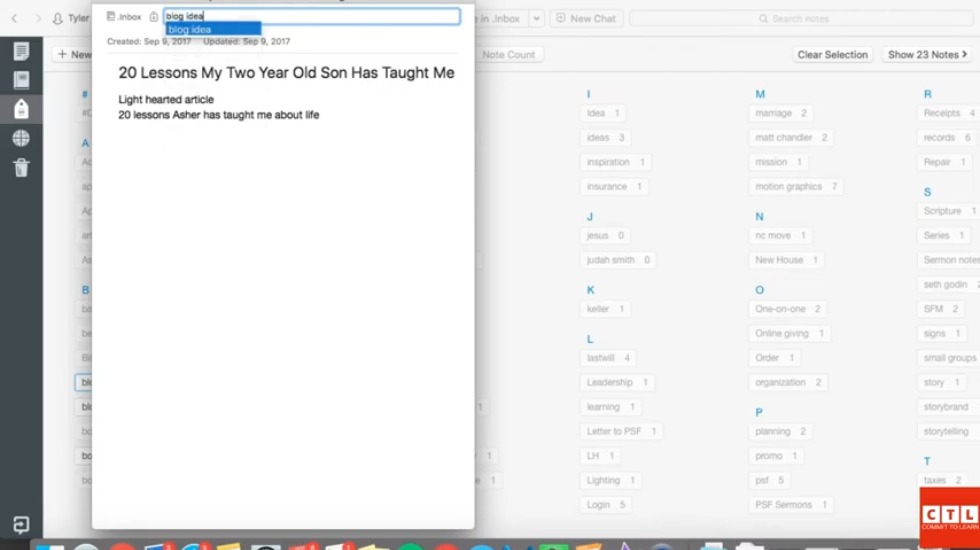
my two-year-old son has taught me and i don’t know what kind of ideas that you might have going on in your head but i would just type down a few things that might allow you to remember what this article should be about and so i’m going to write down a few notes so i might say this needs to be lighthearted 20 lessons my son’s name’s asher so 20 lessons asher has taught me about life and so this is basic but then i would go and add a tag that you use for every blog idea and so it might just be blog idea so you got the tag there so now once you
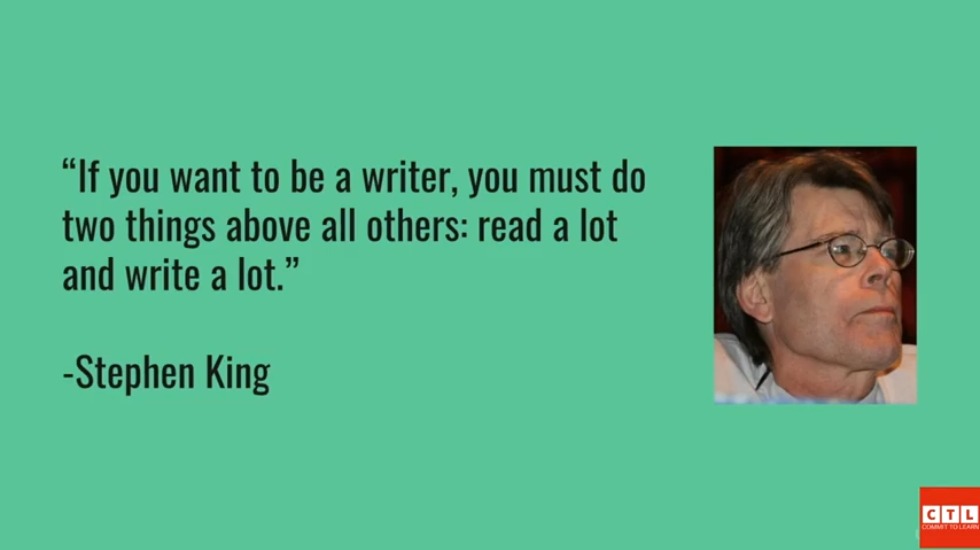
jump out of this you should be able to search that tag so notes tag with blog idea and so there it is so today i created it and that’s it 20 lessons my two-year-old son is telling me so hopefully you can see how you can actually implement this system start using it start tagging start categorizing and start taking action on building these ideas out and so we’ll go further into that with some of these other tools but that is the rundown on the tool evernote okay i want to start this next section with a quote from the best-selling author stephen king he says if you want to be a writer you must do two things above all others read a lot and write a lot and for our context as bloggers another way to put this is that if you want to write great
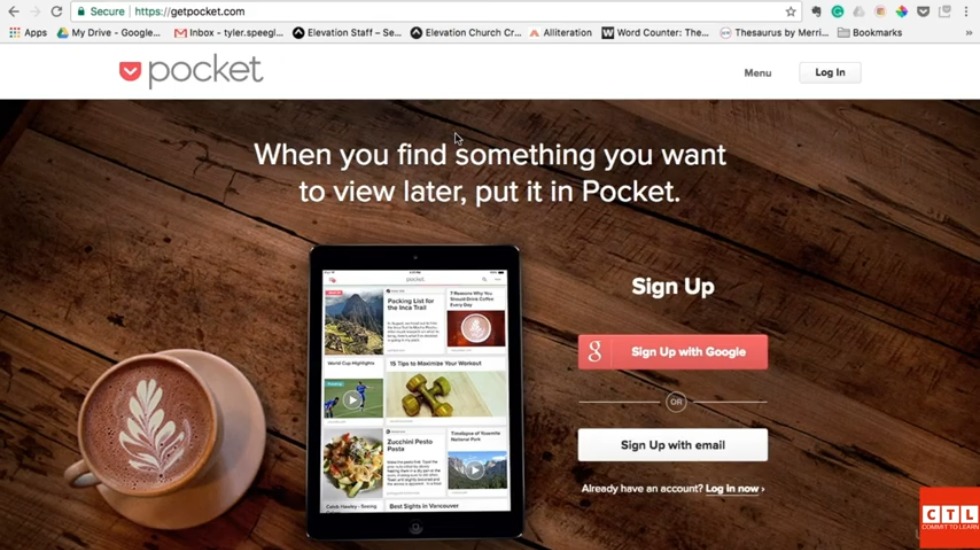
articles first you must read great articles and that’s what this next tool is all about it’s called pocket and it’s something you can download on your desktop computer you can actually also put it on iphone or an android device and we’ll actually jump right into it so if you pull up your web browser and just type in getpocket.com just like that you’ll probably see a page that looks something similar to this and basically pocket is a article archiving software and as you read stuff online and read articles related to you know whatever category you kind of write in whatever category you fit in as a blogger as you read those kind of articles you can save them and go back and read them later use them as inspiration for your own article calls maybe you don’t have time to read an article but you think it would be useful to yourself later you can save those and put those in pocket but it doesn’t just stop there
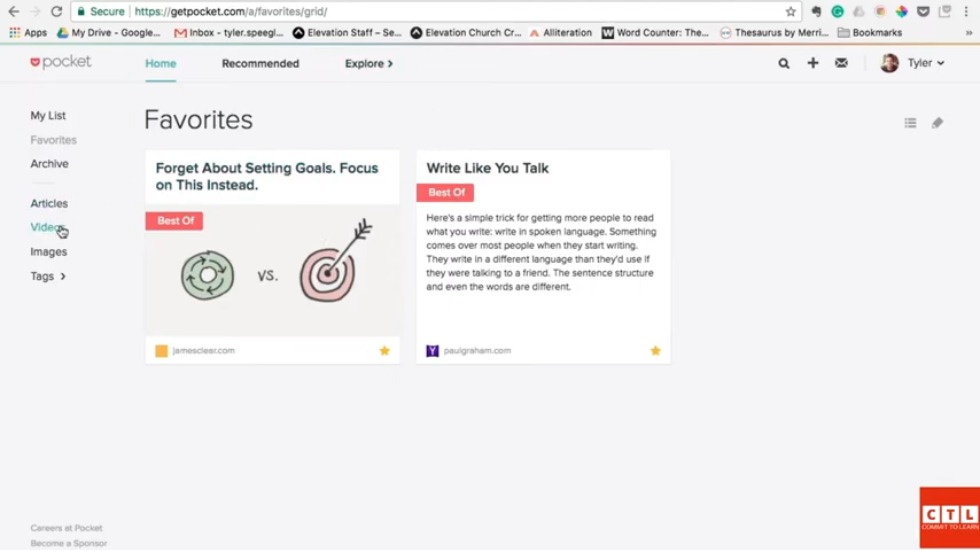
it also recommends other articles based on what articles you’re archiving okay so to sign up all you have to do is click sign up with google or sign up for the email if you have a gmail account you can do sign up with google if you have an other email address sign up with email i’ve actually already signed up with gmail so we’ll jump right into it and i’ll show you what it looks like inside okay so this is what it looks like inside pocket and this is the desktop view has a different view for iphone or android but has you know a few different a few different features so front page here is my list so these are the articles that i’ve recently added to my list some i’ve already read and i want to you know to be able to go back to later for inspiration some of these are some that i’ve not had the time to read yet but i’m going to read later you can also like favorite certain articles within this system
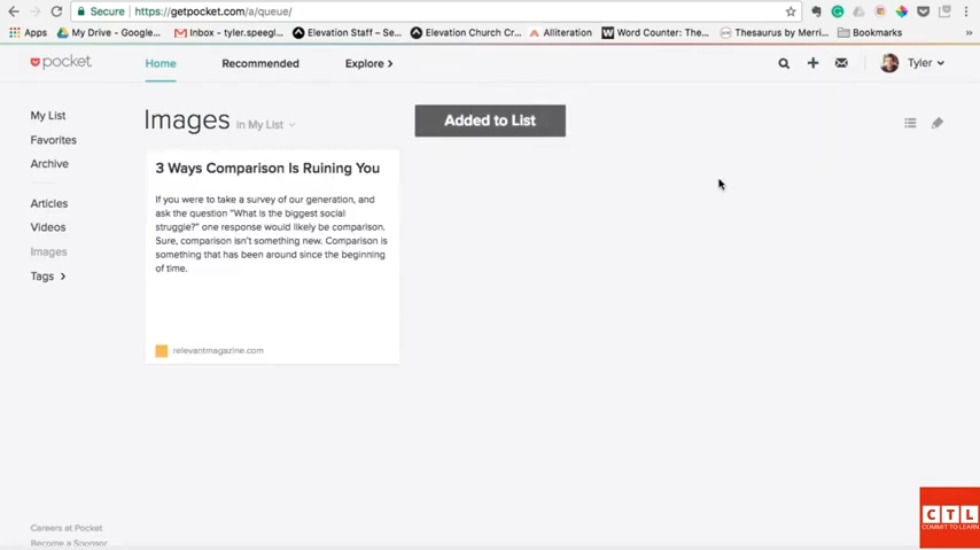
you can also see videos and so maybe you have an article that contains a video or you go to youtube and like read or watch something and it seems interesting you want to watch it again later or share it again later then you also put it in here also images so if you wanted to add images you found online you put it in here and then tags and tags are great for categorizing these articles so you can go back to them later some of them those are some of my tags there and just to kind of show you how it works real quickly reload magazines a online publication that i read pretty often and say i read this article and thought hey this would be great is some inspiration for something i actually want to write from my own experience i could grab this url here go back to here and just paste it into there and save it it works the same way if
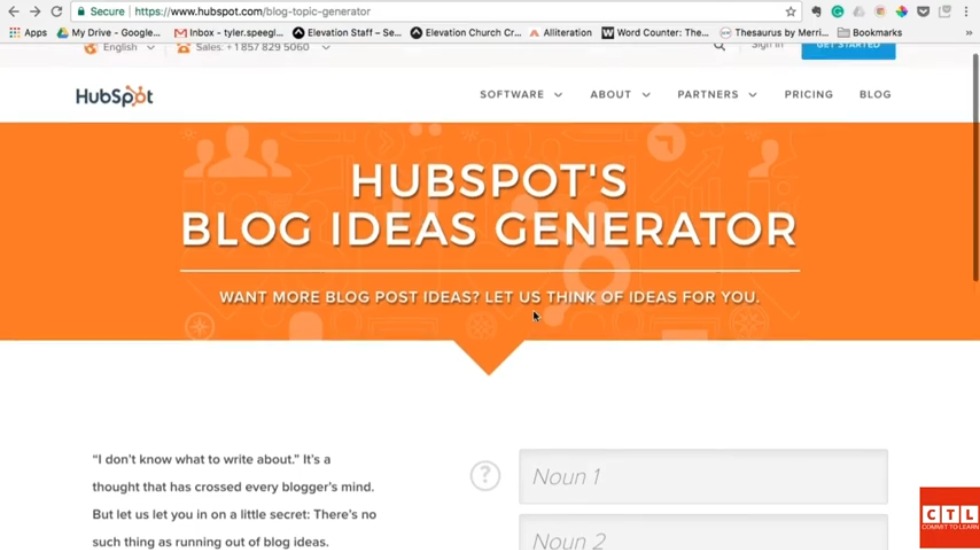
your iphone or android has an app you’ll do the same exact thing you copy and paste in there and then also if you use google chrome there’s a pocket chrome extension and once you’ve logged into the chrome extension you can you know save a page just by hitting that button so that’s the pocket app hope this is helpful hope it allows you to write better articles and become a better blogger you enjoy it okay this is a great tool and i really think you’re gonna like it it’s a fun one too it’s a blog idea generator and what this does is it allows you to come up with great article ideas that people will want to read and actually helps you create headlines for those articles and so that’s kind of how i like to think of it as a headline generator maybe and all you have to do is go to hubspot.com
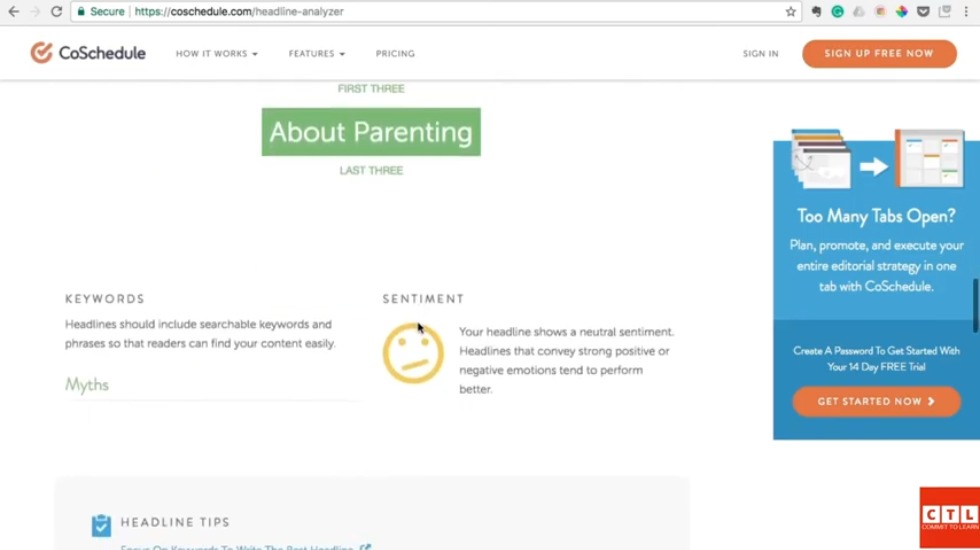
forward slash blog topic generator just like that so once you’ve typed that in there you should arrive the page looks like this and you’ll just enter in some keywords about whatever category you kind of write in this is where you’ll put that information so i typically write about faith and family and so i might want to write an article about like fatherhood or parenting something like that so we’ll just throw in that parenting fatherhood and maybe faith click give me blog and this will give you several ideas to actually write blogs about so number one fifteen best blogs to follow about parenting why we love fatherhood and you should too five tools everyone in the faith industry should be using 20 myths about parenting the worst advice we’ve ever heard about fatherhood so you can see how these
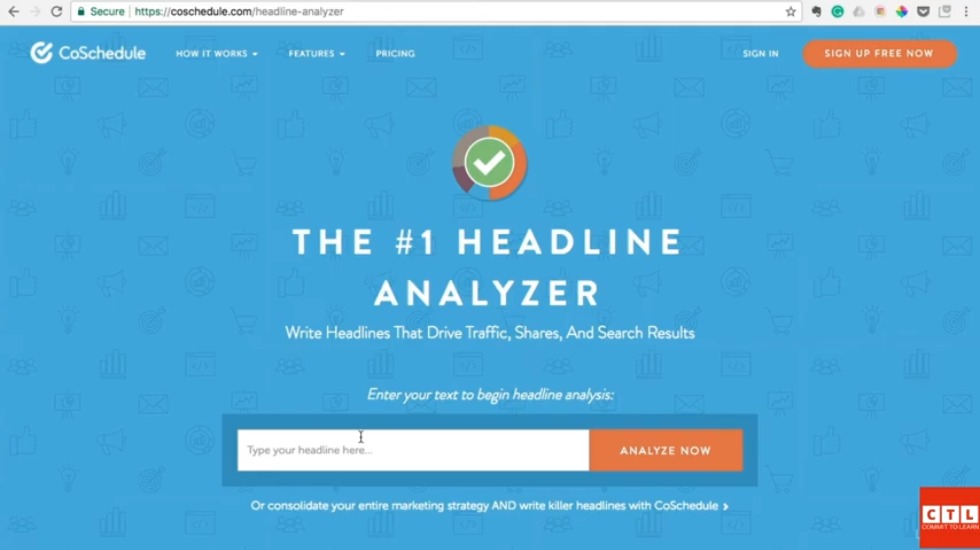
would be attractive titles attractive topics to write about and there’s a few things here and there you’ll have to tweet to make it kind of fit and be appropriate i wouldn’t just use any of these probably verbatim but i won’t have to change much they’re pretty great i like 20 myths about parenting that’s a really great one that’d be a really powerful article i feel like so that’s pretty much it that’s all you have to do it’s free to use and i would i would use it as much as possible okay this next blogging tool i want to introduce you to is called the headline analyzer and it’s put out by coastschedule.com you can actually just type in there coschedule.com headline analyzer and it should populate a page looks like this and all you have to do is type in your headline and it will analyze it it’ll analyze it for things like emotional effectiveness shareability seo things like that so we’ll actually take one of the titles
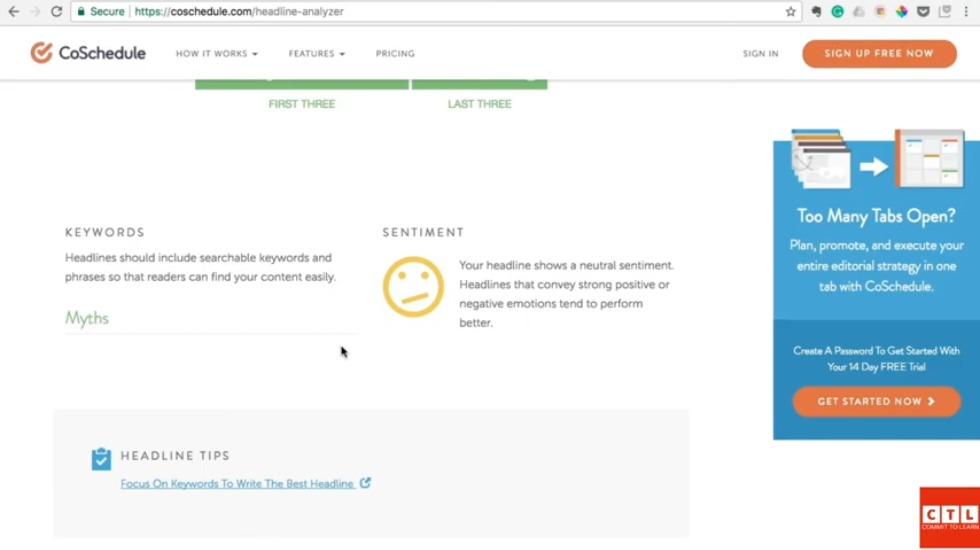
that we pulled from that last tool i showed you so we’ll take 20 myths about parenting we’ll plug it in over here just copy and paste and we’ll just check it out see what it says it takes just a moment to analyze it okay so 20 minutes about parenting comes up with the 57 headline score it’s not terrible but it’s not great either so we’ll kind of go down here and look at the analysis here so it says the headlines a bit short i agree your headline is way too light on words okay i understand that even breaks down like how important the first three words are um uses keywords here some myths would be a keyword there and even mentions the sentiment so
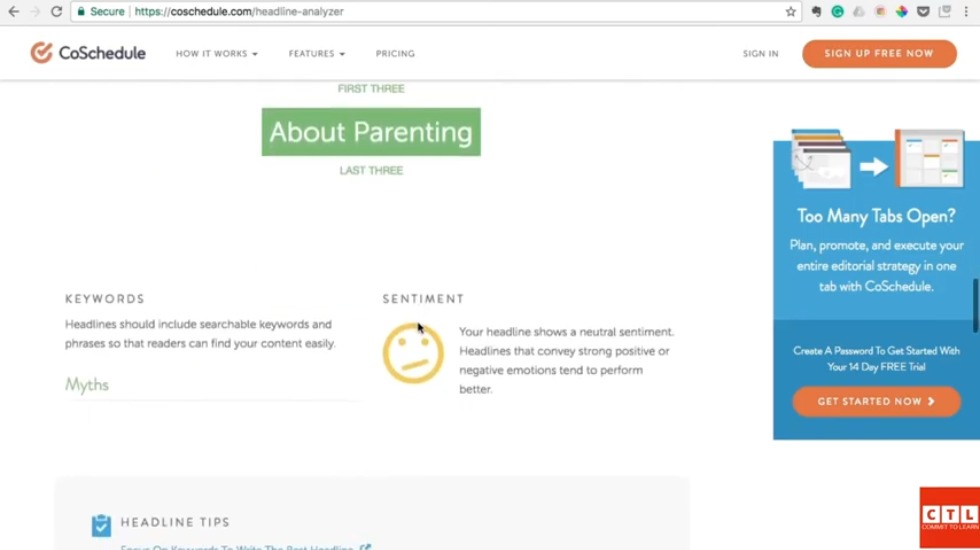
what’s cool about this is that you can actually kind of tweak it and see if your score goes up or down and that’s what i think is most um effective with this tool it’s the most effective way to use this tool so maybe if we just plug in the word surprising like an emotional word like that we’ll see what it does so we work 57 here let’s see what happens when we add a word like that see if it freezes it lowers it okay so we’ve jumped up a little bit we’re at 68 now and so you see there how i mentioned surprising will be like an emotional word that would help out a little bit it’s listed there so myths surprising making a little more intriguing you know it says now our headlines at the right length it mentions the first three words there so and even it need to give you a
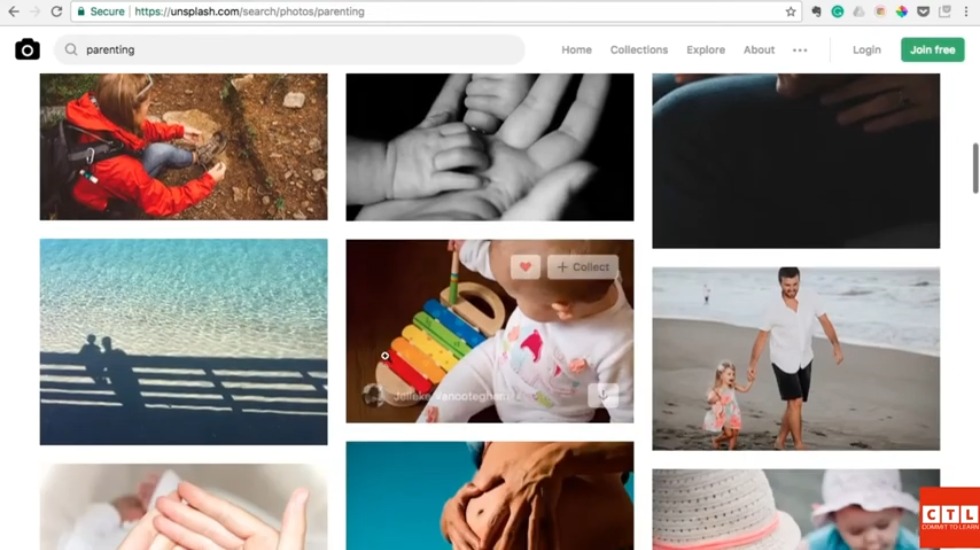
preview here so that’s gonna be helpful and if you do email marketing with your blog it gives you like a subject line preview so hopefully hopefully you see how this can be helpful and you could continue tweaking it messing around with it and you know see what you can come up with see how high you can get that score to go with and make your blog post the best it could possibly be this next tool i want to show you is super practical super easy to use and 100 free it’s a photo website it’s called unsplash.com and it contains thousands and thousands of high resolution 100 free photos and i’ll actually show you an example of how you can search and find what you’re looking for depending on what you blog about so i’ll search for parenting and you’ll see over 600 free parenting pictures and they’re all great photos i mean super high quality
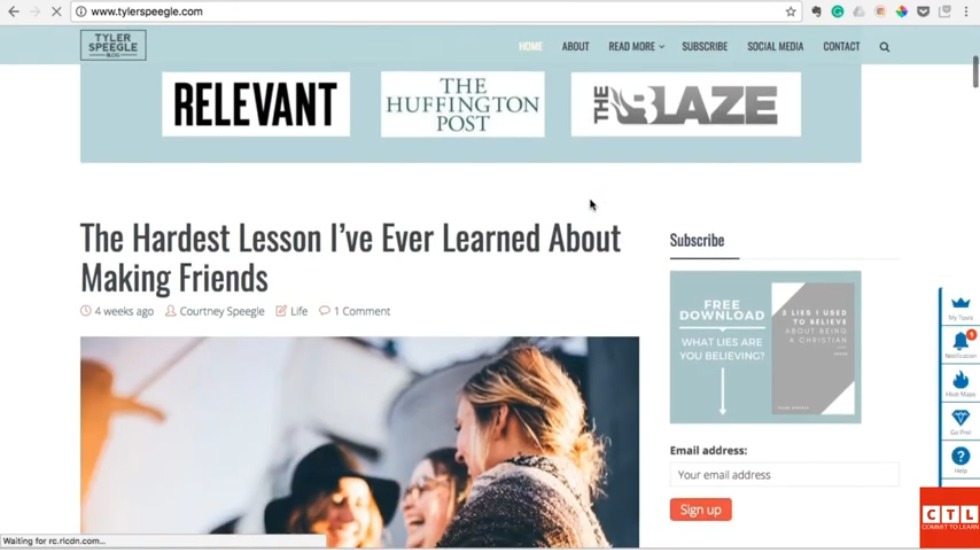
enlarge that see it if you want to download it all you have to do is click that download button that one’s right your desktop there so easy to use and it has you know tons of different categories i mean if you’re searching for like if you’re like you run a financial blog you might search finances over a thousand photos related to finances and again super high quality 100 free and your blog your writing is obviously what’s most important for your blog if you want to have a great blog you need to have great writing but what’s second most important is your actual photos for your blog and so i’ll actually show you um i use unsplash.com for pretty much every photo i use in my blog and you’ll see that it makes my vlog look you know professional like well done and so the reason why i think that your your
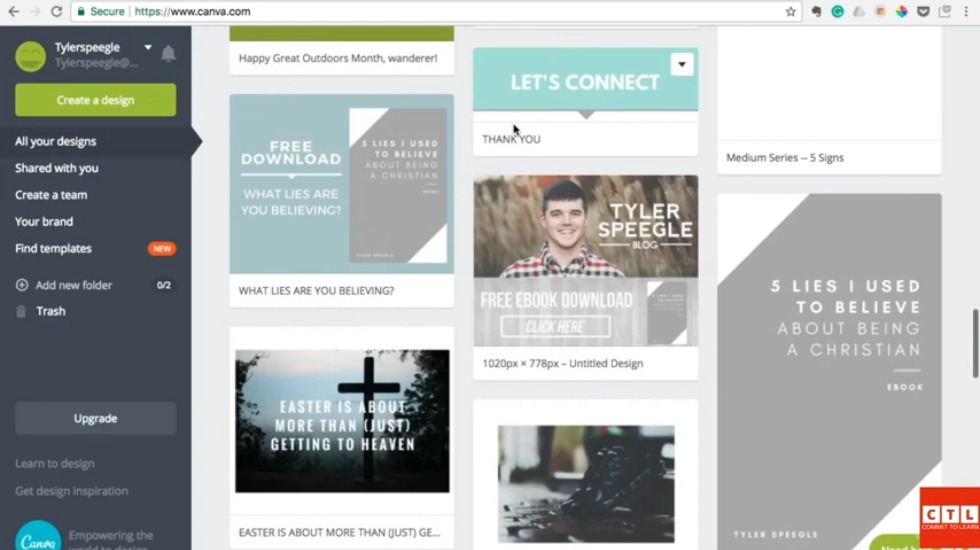
blog photos are second most important is that if you throw a cheesy stock photo that’s not high quality it’s not high resolution people will equate that to what’s inside the article so if you have a bad looking photo they’re going to think it’s a bad article and that may not be completely fair you may have great writing inside the article but if you throw up you know horrible front door to that that blog then you may you may not have as many readers as you would otherwise so hopefully you’ll see the importance of using great photos for your blog and you know hope that unsplash.com i hope it’s a great resource for you as you vlog in the future this tool is called canva and it’s a drag and drop graphic design website and it’s free to sign up free to use if you’ll just search canva.com your browser should pull up and you
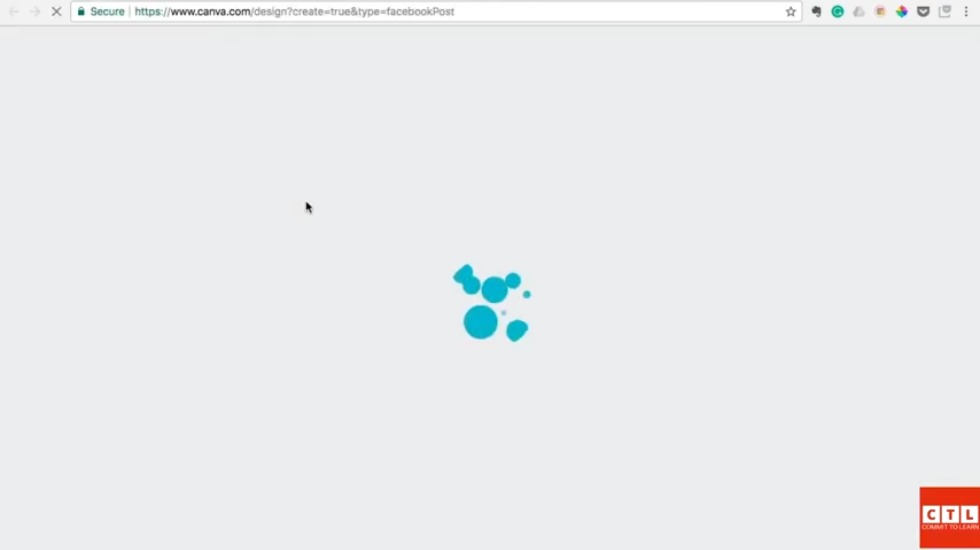
should be able to sign up really quickly and get started and so i’ll just show you these are some of the designs that i’ve done before for my website like this ebook design i made it’s a blog graphic i made it’s actually uh my hero image on my website and uh if you just want to you know create a design all you have to do is click create a design and it has dozens and dozens of options of what kind of graphics you might want to make so you have facebook posts here twitter post if you need to make a logo for your blog if you need to make a banner you know even you know pinterest is here tumblr instagram and your blogging and ebook covers so you have dozens and dozens of different types of templates that will get you started super quickly and so say you were going to do a facebook post you wanted to make a graphic you just click that template
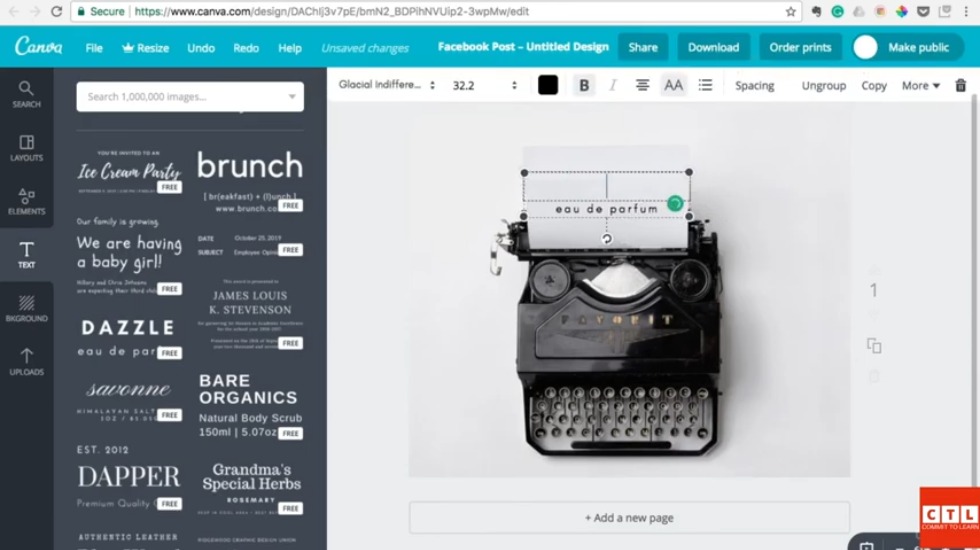
there and it would load up something for you and you can actually look at some other you know templates here and say you know maybe i don’t want to use these images you can actually create it with your own background image and go to uploads so you know i pulled this image right here from unsplash so like you just drag and drop expand it make a little bit bigger and i wanted to add some text you can even use like these um pre-designed text things here so say i wanted to you know use i don’t know let’s try this one just put it over here
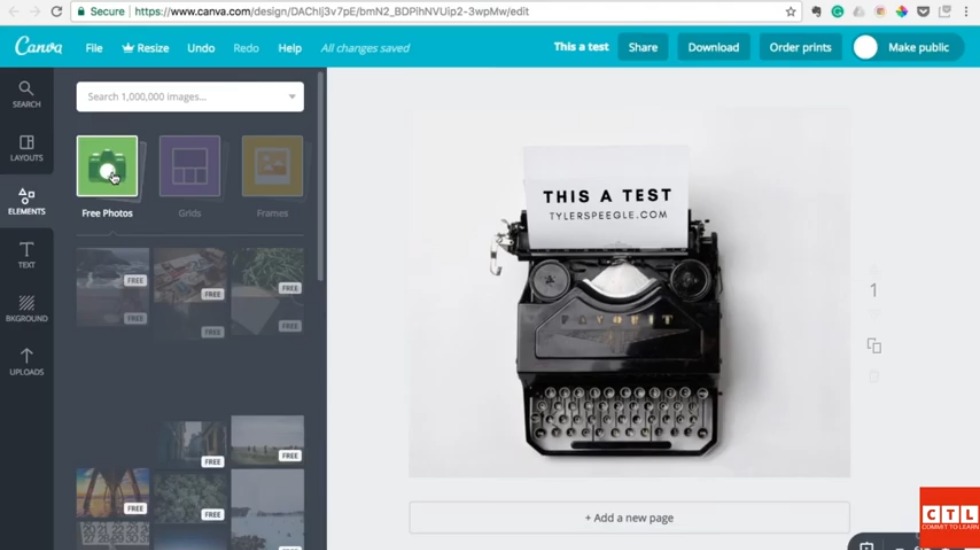
i’ll just type my blog in there it’s a little bit big and resize it rotate it maybe so easy to use super easy super simple and that’s really all there is to it if you want to download it you can png options pdf jpeg you can share it if you need to email it to someone so hopefully you can kind of see how you could use this even illustrations here and most of the stuff on here is absolutely free you can even search photos on here
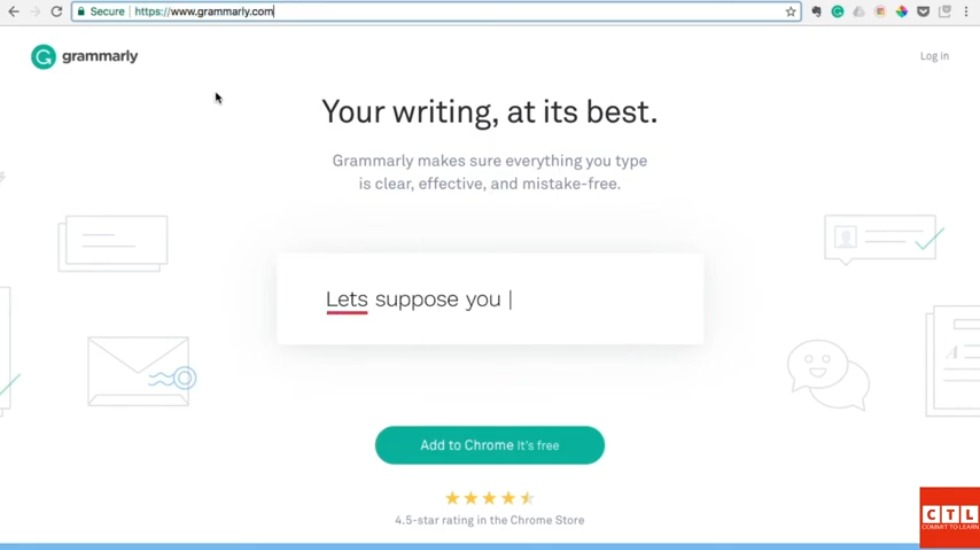
so hopefully this is helpful hopefully you can make you some great graphics for your blog okay this next tool is going to save you from so many common mistakes it saved me a ton of time of correcting simple typos and writing mistakes spelling mistakes it’s called grammarly.com and it’s a free software that you can add to chrome if you use google chrome you can also add it to microsoft word and basically it just runs in the background as you write and it checks for common spelling mistakes typos and even a few structure type things with your writing so we’ll jump right into it um this is actually you know if you just go to grammarly.com that should pull up something like this
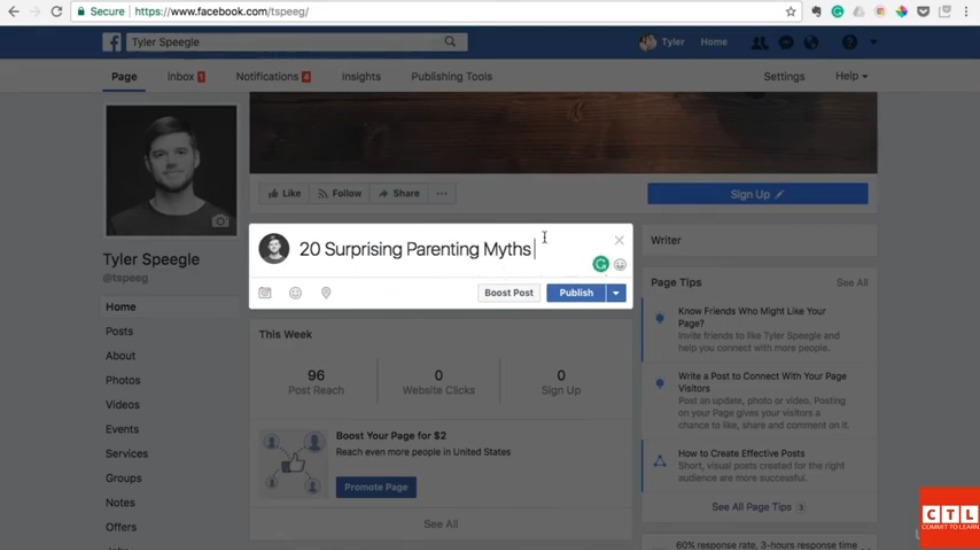
and you know you can add it to chrome um and basically i’ll just log in and show you a quick example of the kind of mistakes it can save you some from so you can see here i have the google chrome add-in and we’ll just pretend that i was going to um you know write that blog post we used for the a few sections back it was 20 surprising parenting myths so i’ll go and type this in here like i was about to share that post and i’m going to misspell surprising and watch what it does see that so it’s got the red underneath there and it already gives me the correction all i have to do is just click that and it corrects it and so 20 surprising parenting miss and you can see it little it works pretty much anywhere that
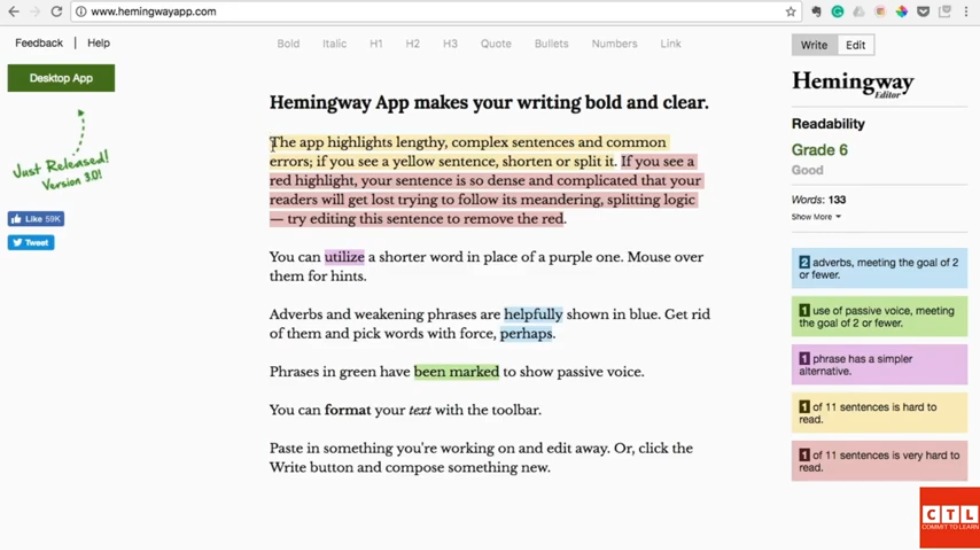
you’re going to be typing online or anywhere you have this downloaded it’s going to check for those common mistakes no matter where you’re writing it’s going to run in the background doesn’t slow anything down but it will save you a ton of time and save you from a ton of mistakes and this is great especially if you’re a non-native english speaker and you know you’re not as familiar with the english language this will help you out and save you so much time hope you find it helpful this tool is called the hemingway app and it is a tool that will make your writing bold and clear is completely focused on making your writing as clear and as readable as possible it helps take out complex sentences it removes passive voice it helps you take out those pesky adverbs and it just makes your writing so so much better it’s almost seriously it’s almost like having an english teacher looking over your shoulder that’s how helpful this tool really is and what it does is as you type things in here
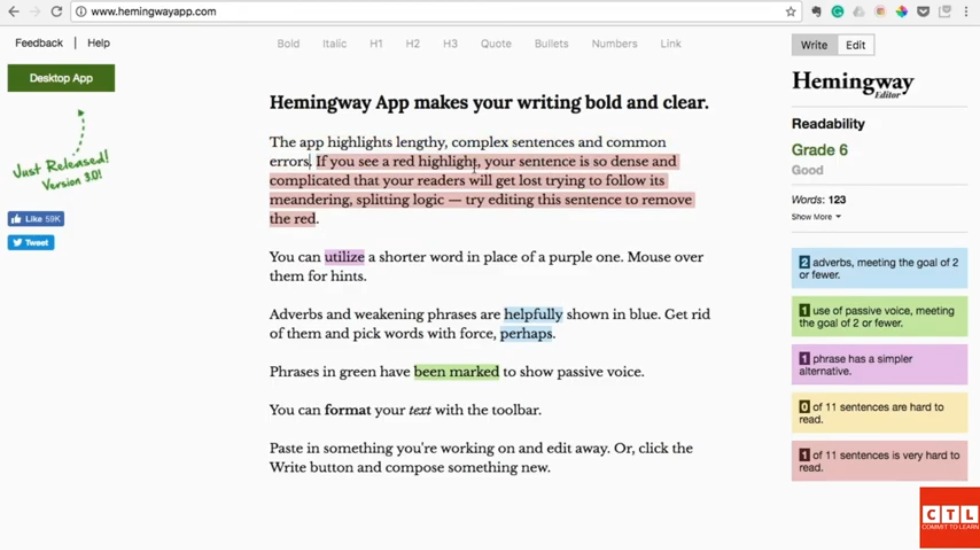
it color codes things depending on what’s wrong with it and so here we see this red that’s saying that’s a really complex sentence and you can just tell me it’s a really long meandering sentence and if you kind of look at it and evaluate it and edit it it will actually change the red to yellow or even it won’t highlight at all because you fixed the sentence so the way i use this is i write out my content maybe in evernote and then i copy and paste it into this app and then see how simple my writing is like is it clear or is it too complex and then i adjust it in here and then i’ll copy and paste it to whatever blogging platform on i’m on so i’ll show you like how this works so um for you this app highlights lengthy complex sentences and common errors if you see a yellow sentence shorten or split it so basically all you have to do is see how you can simplify the sentences so we’ll take that out you see how that removed the yellow so
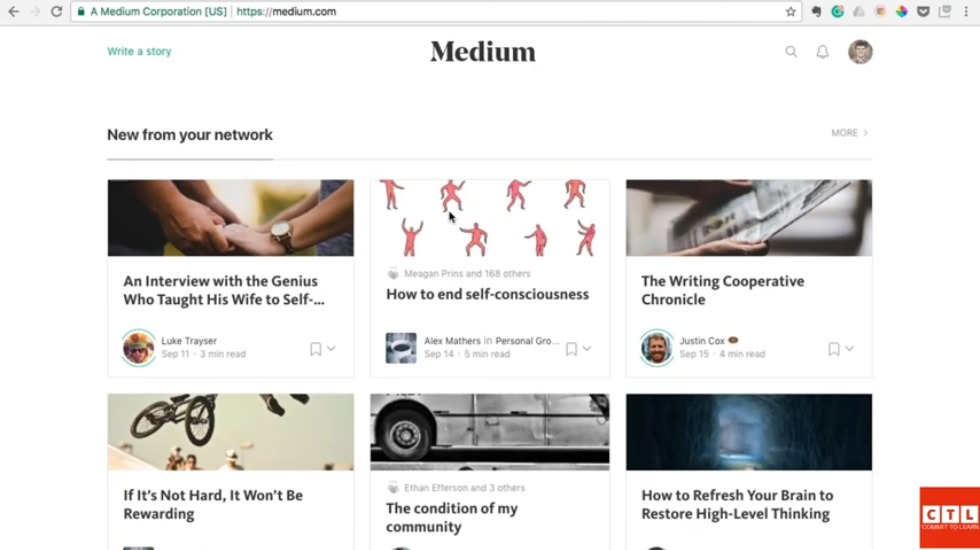
much easier to read now this app or the app highlights lengthy complex sentences and complex errors if you see a red highlight your sentence is so dense and complicated that your readers will get lost trying to follow this meandering splitting logic try adding the sentence to remove the red so maybe you would make that a period and see how that made that sentence you know the red disappear there so that’s how you kind of like work on your sentences and work on your blog and make it more readable is by rewriting it you know i’ve heard it said before that the best routers are rewriters and this hemingway app will really help you do that it’s so helpful and i hope you’ll get a lot out of it okay this tool is called medium and medium is a free blogging platform that anyone can get started on i don’t care if you’re a beginner you’re advanced you’ve been doing this years or
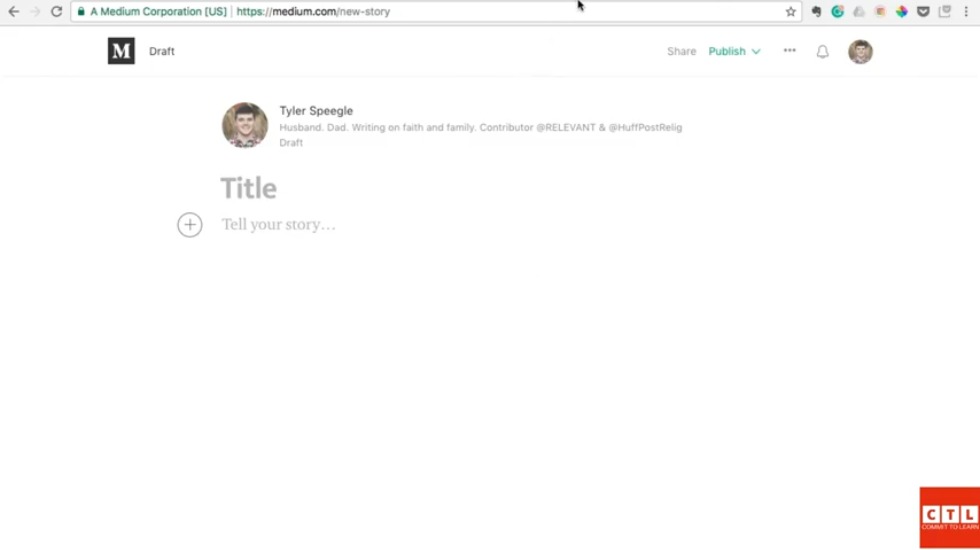
just a few weeks medium is the place you should be if you’re a router and i’m kicking myself now because after a few years of writing my own blog i’m finally on medium i’m finally trying to grow an audience there but i’m way behind the curve i wish i so wish i would have gotten started on medium when i first started blogging because it’s completely free you can blog just on medium a lot of people do that you can have your own domain and blog both on your own domain and medium but whatever the case is for you i would definitely be on medium in some capacity whether you’re sharing every blog on there or just a few it’s a great resource that every router should be utilizing so if you just go to medium.com and you should pull up a page something like this i’m already signed up and so i’m just going to show you real quickly how easy it is to write a blog and publish a blog on medium so we’ll click news story here and just for example sake i’m going to
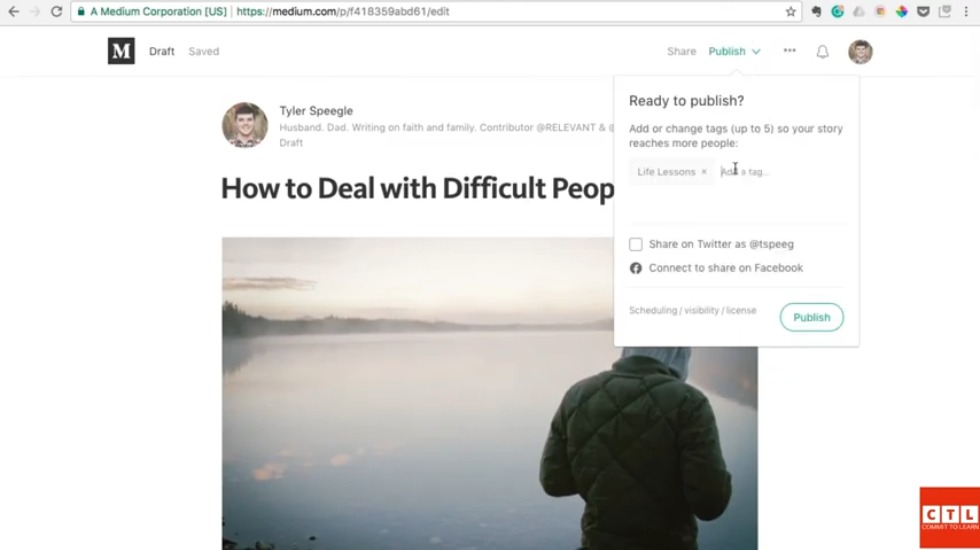
go over here and borrow this article i wrote about a year ago throw that in the title there and what i love about this is it does all the formatting for you it is so easy to use and you know i actually you know you can even copy and paste the images that’s how easy this is there we go and then we’ll copy and paste this you know if you just want to use medium if you have your own blog already you can use medium just to republish your blog there’s nothing wrong with that it’s completely fine but if you just want to use medium and not even have your own domain that’s fine too there’s you know large audience on medium and it’s a great place to get started nope i just all have a typo there and so once you’ve kind of got that written out there all you have to do is click publish and you can actually add tags so people can
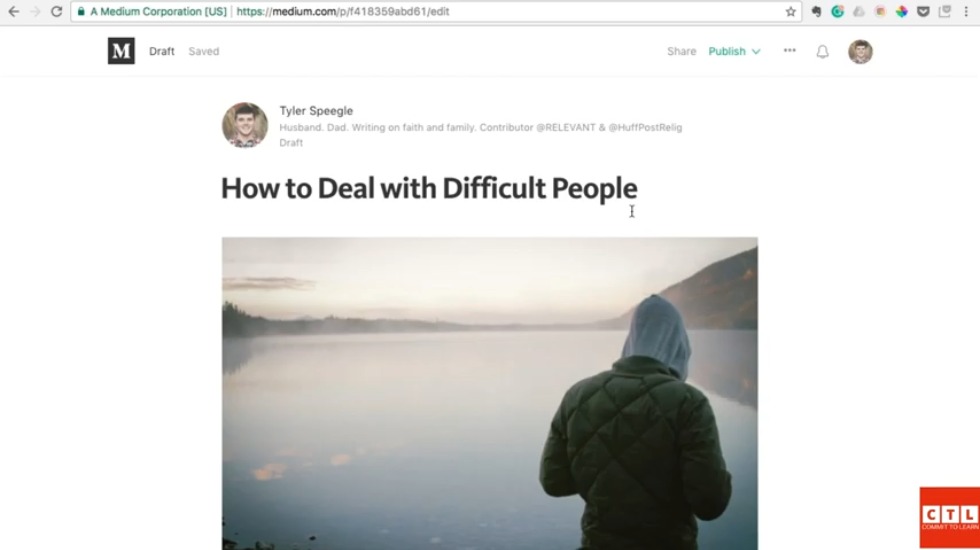
find it and so i might do life lessons you know already auto populated that tag i might put wisdom and it even shows you like how many people are using these tags so i might do like life hacking i might do life lessons i’ve already did that i just do life let’s see let’s just say relationships and then you just click publish and that is how easy that is and once you hit publish anyone searching those hashtags and they may come across your article they may share it and you know you could have you an audience on medium you know within just a few weeks hopefully you’ll get started on this hopefully you’ll take advantage of it sooner than i did like i said i’m late to the game on this but if you’re a writer i would get started on this as soon as
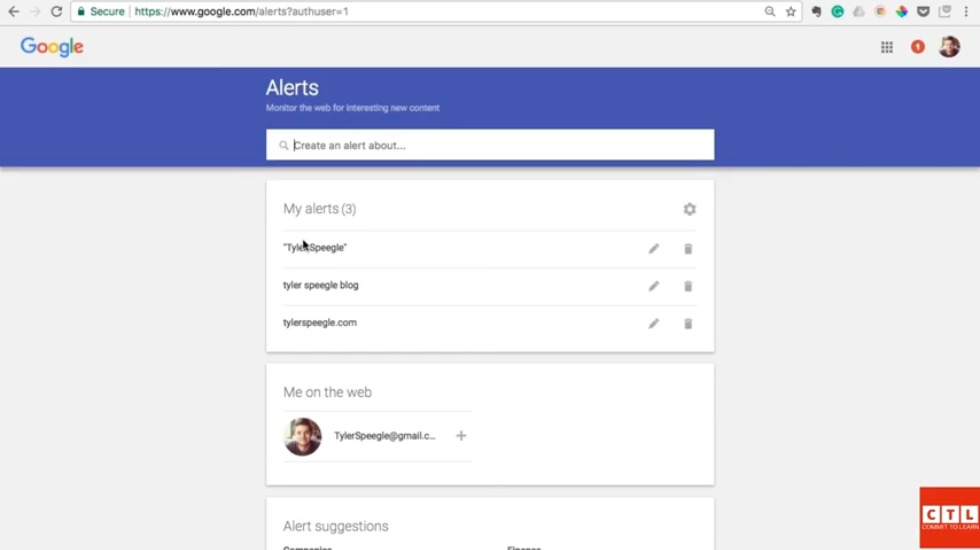
possible i wouldn’t wait around okay this final tool i’m introducing you to is really straightforward but it could pay off huge dividends if you go ahead and get it set up as quickly as possible and what it is it’s called google alerts all you have to do to find it if you will just do google.com forward slash alerts and once it pulls up you can create an alert about anything you want the few things i recommend you starting with is your first and last name your first and last name and your blog name so mine’s tyler spiegel blog and then also your url and so my url is tylerspiegel.com and so i have all three of those set up so anytime so what this means anytime someone republishes a blog post that i’ve written i will get an email as soon as that happens so i’ll be aware of it and the reason why this matters and the
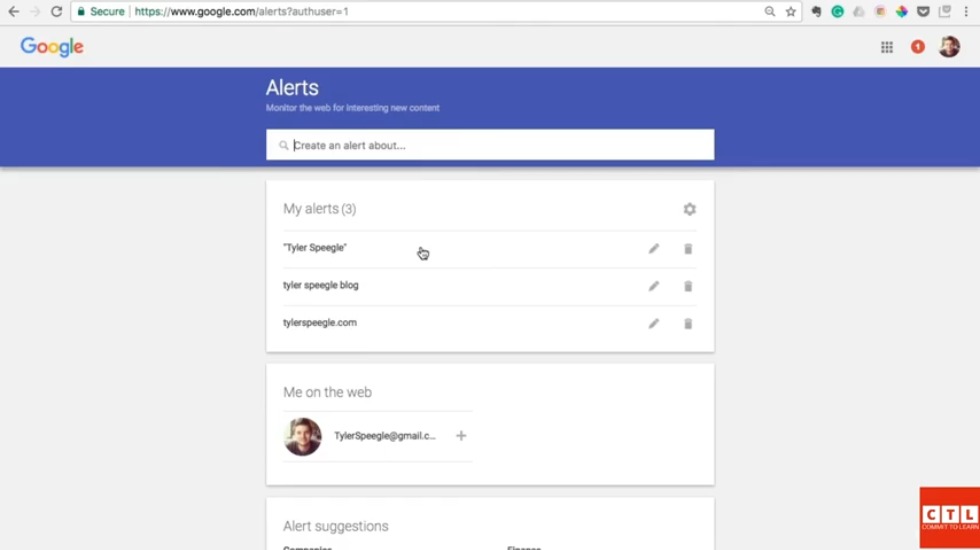
reason why i said this could pay huge dividends in the future is say i wrote an article it gets picked up by someone like the huffington post they may not alert me to let me know they’re republishing that blog let me just republish it and i may not ever know about it but if i get the email i’ll find out about it i’ll be aware of it and i can actually capitalize on it by sharing it on my own channels you know if i don’t have a relationship with that publication or sharing my content i can actually just reach out to them and then from that point forward i’m not going to like build a relationship with them and say hey saw where you shared my article i’d love to have the opportunity to share articles with you and your publication in the future you know so let’s you know work this out to where i can start you know maybe blog and be a contributor for this platform and you can build bridges in places that you otherwise wouldn’t have even known about and this also goes for things maybe you you’re you know you’re riding in a certain category that you want to be on top of 24 7. so you might set up an
alert say about um say if you write about bitcoin you could create an alert about that so anytime articles written about bitcoin you get an alert about it and you could be on top of it and write an article about that and so i you know i recommend you get this set up you know just as soon as you can because the sooner you get this started the more aware you’ll be and the more opportunities you can take advantage of i hope you’ve enjoyed this course i hope these tools have been helpful and i hope you’ll take advantage of them
source: https://youtu.be/gjhQZMVhnbw
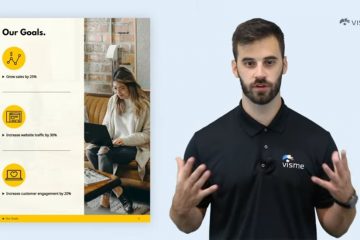

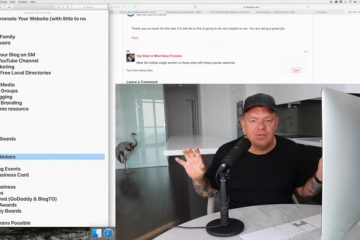
0 Comments