16 Free Online Video Editors and Animation Tools – YouTube
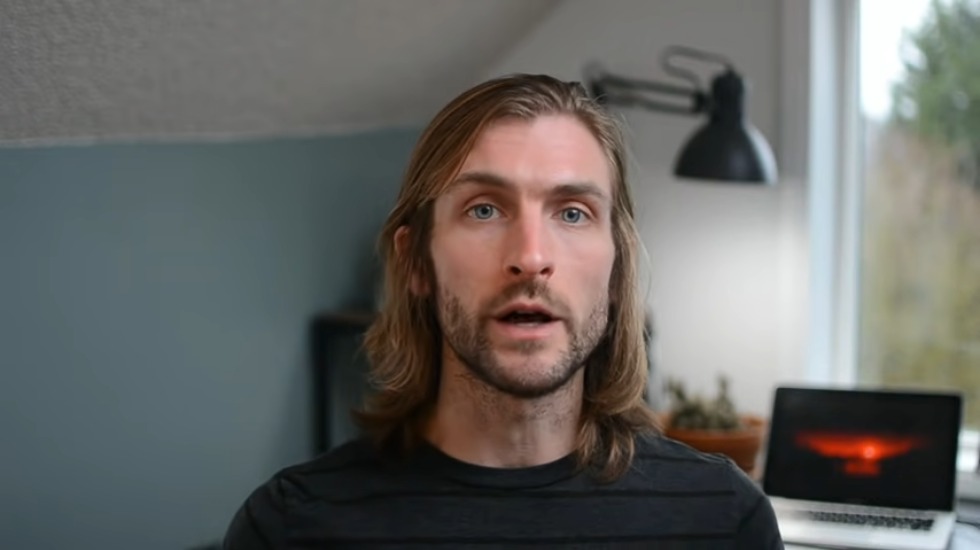
okay it’s looking for music for makers let’s talk about free video editors if you’ve been thinking about trying video a little bit more but you feel intimidated by either the cost or the learning curve today I’m going to share with you a few free tools that really take a lot of the work out of video production now before we get to that I do want to have a little disclaimer here I made a video like this already in the past and after a little while some people started leaving comments especially their frustrations that none of the tools were free just so we’re on the same page I have no involvement with these tools and as a result I have no control over whether they discontinued their free plans or change in any of the details about them so just want that to be clear along the same lines a lot of these tools will watermark your videos if you’re using the free plan this is likely to encourage you to upgrade to a paid plan but again that’s just something to keep in mind not all of them do that though so I’ll make sure to call out the tools
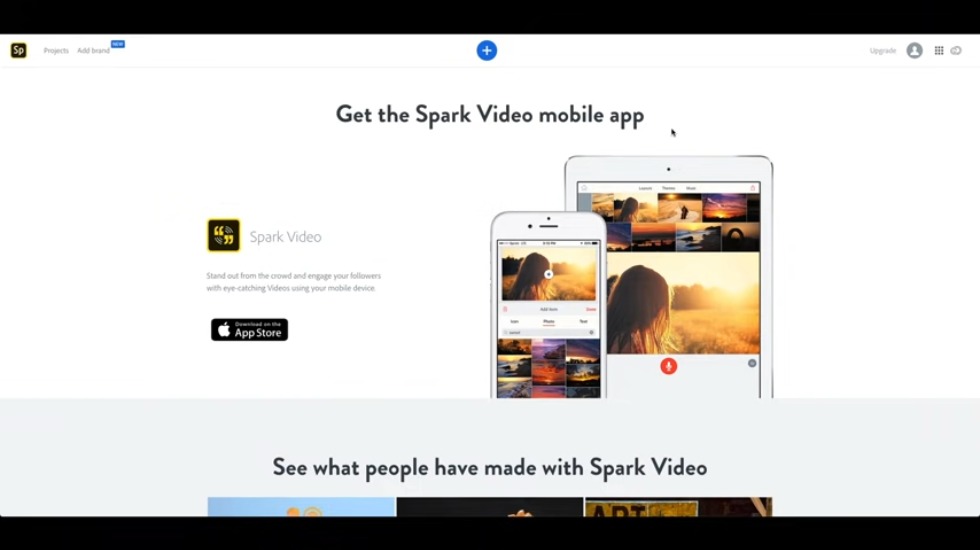
that don’t watermark your videos okay now that we have that out of the way let’s jump in to these 16 tools and yes I said 16 so please keep in mind that this is going to be a quick overview and I may dive deep into some of these tools in a later video but again this is going to be hitting the highlights so let’s start with Adobe spark now you’re probably familiar with Adobe as the creator of Premiere Pro and After Effects and a lot of other great creative tools they also make one called spark which is basically a really stripped down video editing tool it can actually do a lot of other things including image creation and an even like website creation or web page creation but we’re gonna focus on video so the way that spark is set up it’s really similar to like a presentation software so you’re essentially you know moving slides around to create a video you’re adding text writing images you can add voiceovers and video and all that one thing that’s kind of unique about spark is that you can sync it across different device if you can seek your projects so that means if you’re
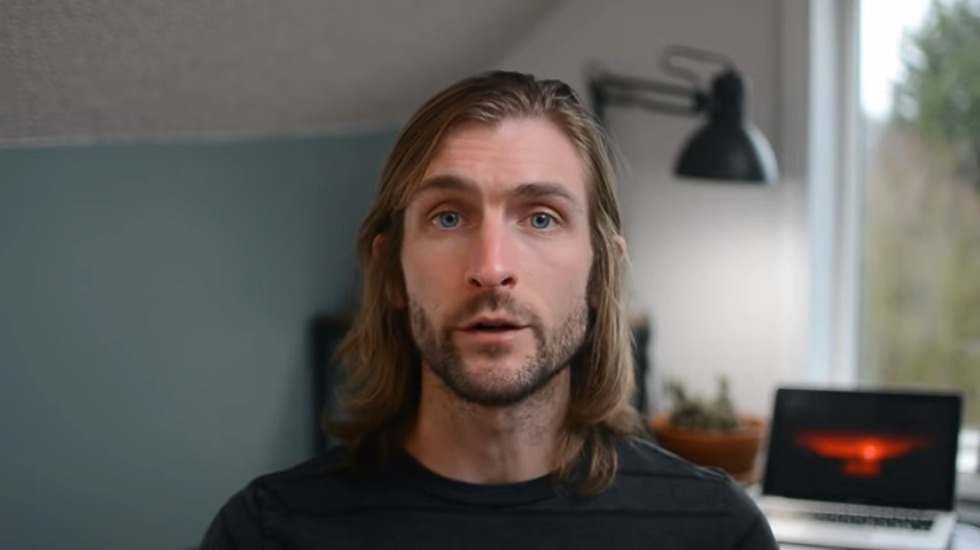
out doing something and decide to shoot a video or you know and record an interview you can actually start that on your phone and then sync it and finish it on your computer so that’s a pretty cool feature next up is animaker now as you might gather from the name and a maker is an animation tool and what’s pretty cool about it is is it provides several you know range of of characters and props and backgrounds all these animations and illustrations they’re already done for you and basically all you have to do is cuss then pick the ones that you want to create the particular scene that you want for your project in addition you can also upload your own media assets or your own footage or audio and you can add text and change colors as far as limitations go you can only create five two minute long videos per month and you can only export to Facebook or YouTube to directly download the file you’ll actually need to upgrade to a paid plan next up is animatronic studio which is another animation tool very similar to animaker except that it’s limited the free plan at least is limited to personal use only so if you’re creating a video for business purposes or
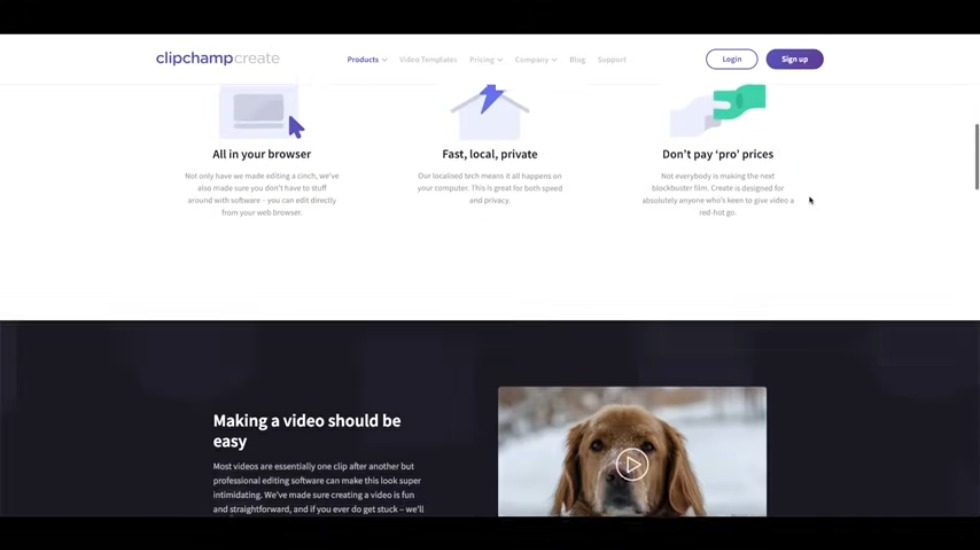
commercial purposes then you should probably skip this one and use a different tool just like animaker animatronics to do allows you to pick from pre created animation of an illustrations piece them together to create a custom video with very little work you can also upload your own media assets add text and export your project as an html5 video next on the list is biteable white opals are really straightforward tool it’s easy to get started because they provide a lot of templates so whether you’re working on an explainer video or sales video there’s probably a template that can really help you get started quickly there aren’t too many surprises with biteable you can upload your own media assets or use what’s provided you can add audio and text and when you’re finished you’re going to eat there exports you Facebook and YouTube or actually directly download the file one thing to keep in mind is you can only create five videos per month cliff camp is another great option and they actually don’t want or mark your videos the catch is it’s only for personal use so again that means if you’re creating something for commercial reasons you’ll need to use another tool
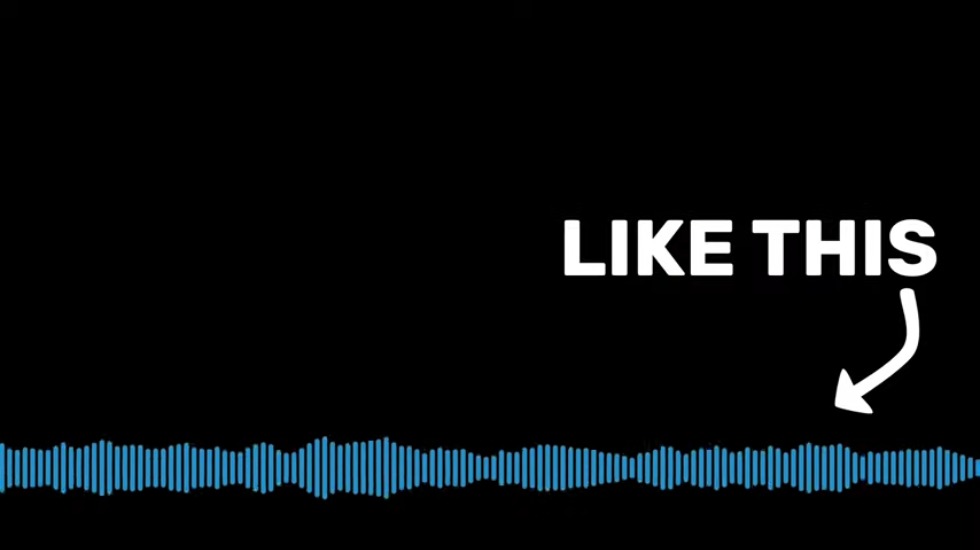
in this list that said it’s a very easy tool to use it actually reminds me a lot of my movie and that you essentially just drag and drop your different media files so you can upload your own stuff where you can use the stock stuff that’s provided basically you just move stuff around at transitions at text and audio and then while you have a you have a video up next is probably my favorite tool and my most recommended free tool and it’s called headliner now the reason this is my most recommended is a it works very well but B it’s free of course but there’s no watermark and it’s it’s good for commercial use so it’s one of the few tools on here that there’s really no restrictions that I can think of in addition there are some very unique features on headliner that you don’t get from these other tools one is a waveform generator so let’s say you have a podcast and you want to create a video version of it so that it gets wider distribution well one way you can do that is with headliner so you just basically upload the audio track and a headliner analyzes it and creates a dynamic waveform video out of that
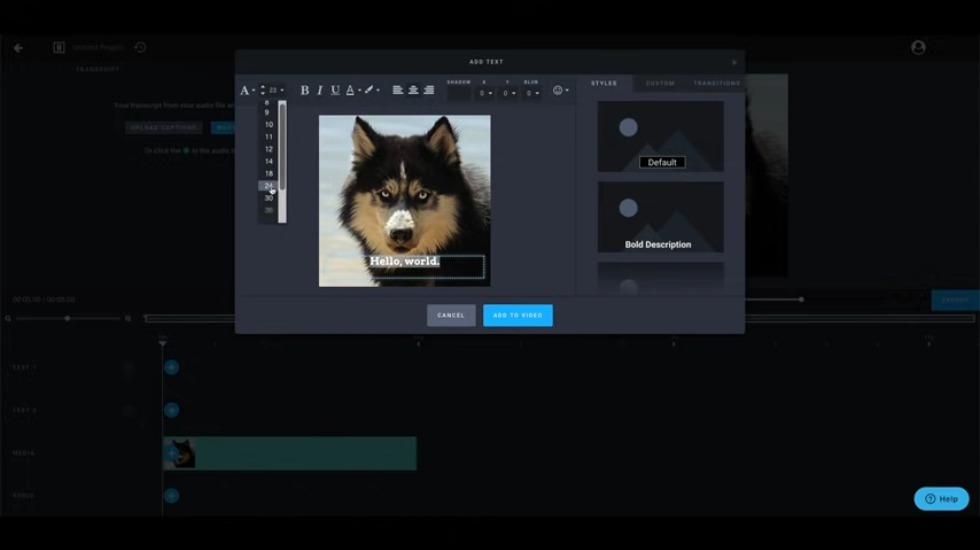
podcast so that when people are listening they have something kind of more interesting than just a you know an image to look at another thing they do is auto transcribe videos so if you upload a video it’ll actually automatically add captions to that now that’s it’s you know you’re gonna have to get in there and kind of update and tweak and make sure everything is right but it’s a very you know easy way to get started and it kind of speeds things along finally they have kind of this magical setting that basically when you give it a blog article it will summarize that into a video they use artificial intelligence and maybe a little bit of magic but it’s pretty cool and it’s a way again if you aren’t great with video but you create a lot of content and a lot of articles it’s a great way to kind of repurpose that content and get it to a wider audience in addition to all of these things headliner offers kind of the basics so you know rearranging Clips adding audio adding text and transitions allows you to change the ratio of the dimensions of your video so if you want to turn a landscape into a square or a portrait you can do that and then you can export it at 1080p which is pretty
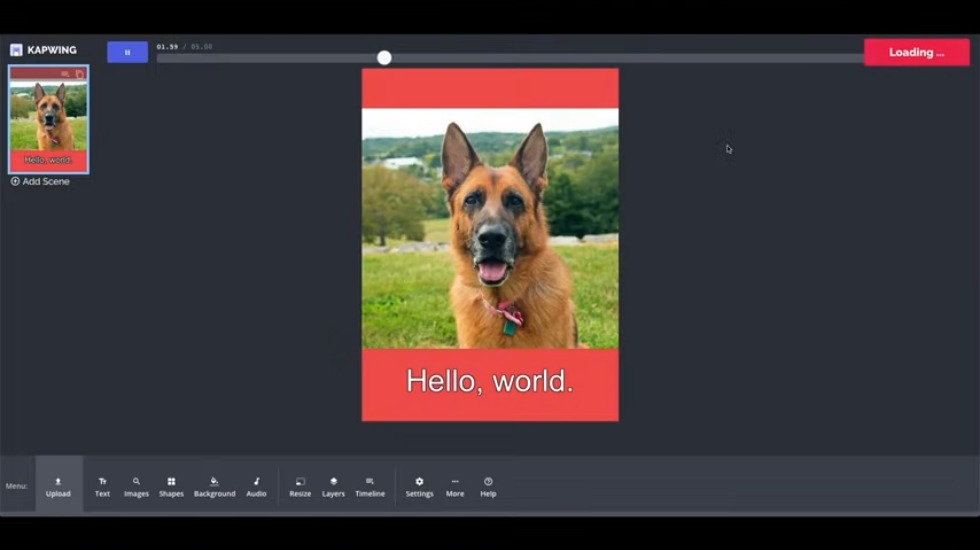
high quality compared to the other tools list one word of warning is I have noticed that sometimes when I upload high quality footage and edit within headliner and then download that same footage sometimes the quality it looks a little bit degraded it’s not a deal-breaker but I think it is important to point that out next up is cup Queen now cup ween is an interesting tool because they offer a you know all-in-one video editor but they also offer all these different functions of the video editor separately so they kind of simplify things and break things up when you first look at the Poynting you’ll probably notice that it’s it looks a little bare bones it looks a little more utilitarian than some of the other tools on this list but that doesn’t make it any less useful if wing offers several different features and both its full-blown editor and unbundled and its various tools so whether you want to add music to your video or just trim a video or resize it you can do all of that as well as kind of the more standard video editing things like adding text to a video and all of that when you’re finished you can export it to 720p
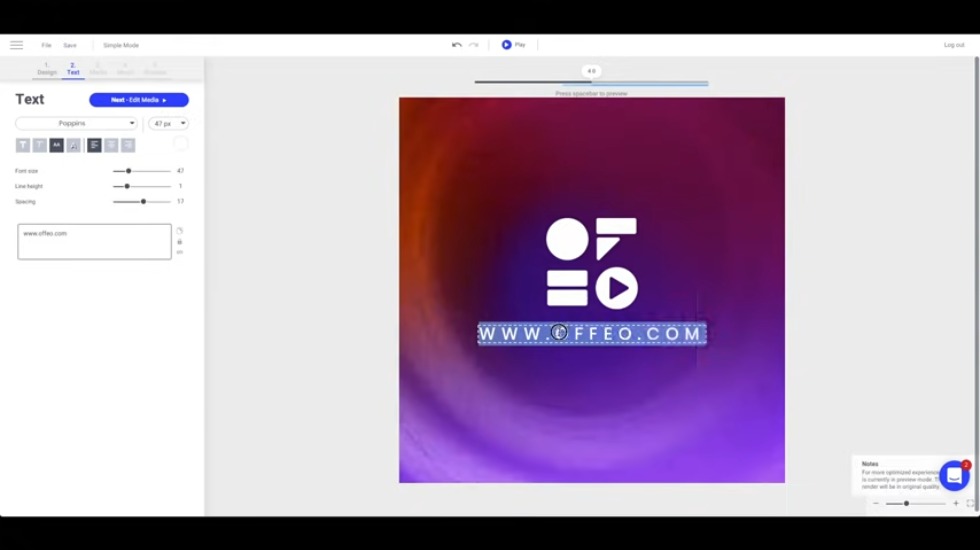
resolution video the next tool is a lot different from what I’ve covered so far it’s called loom and it’s actually a screencast and and webcam recording tools so it basically records your computer screen and your webcam at the same time so you know this is great for if you’re shooting tutorials or even doing maybe sales videos or customer support because it allows you to show your viewers something like a computer screen and then while still having your face they’re talking and smiling to them boom is fantastic also because there’s no watermarks and it’s it’s currently totally free there’s no storage limit there’s no video limit you can download your video as an mp4 or you can share a link where people can comment and leave emoji reactions to your video you can also password protect your video so that’s kind of a unique little feature there as well next on the list is a few a tool that I think is really designed for short form videos such as Facebook or instant now off you actually offers two versions of its tool there’s a simple version that promises you can make a video in just five steps and then there’s a more
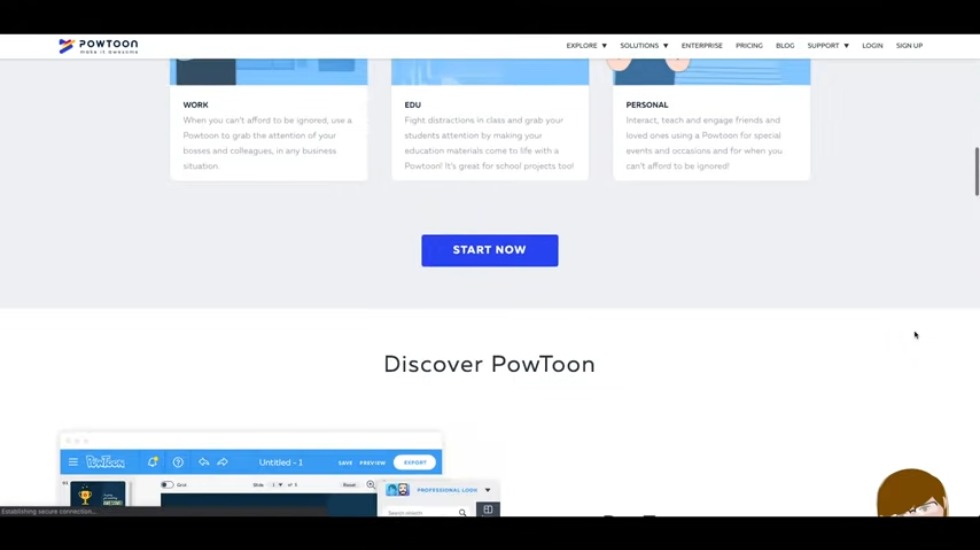
advanced version for people who might consider themselves experts and video editing if you opt for the simple version I think the tool really works best if you use a static image and then overlay animations of text and other effects on top of it that seems to be the way it was designed at least in my opinion now the advanced editor does seem capable of doing more you know linear based editing work but regardless of which version of the tool you use you can you know upload your own image assets or video assets you can change the text and and actually set default colors and fonts and logos which could be a time-saver if you use the tool very often and then finally you can export the project at 360 P if you want another animation tool you should try pal toon palette oon is very much like animaker and animatronic studio Pal soon may actually be the most generous of all three animation tools because you can actually create an unlimited number of videos beyond that it’s kind of what you would expect based on the other two so there’s a lot of pre created animations illustrations you can
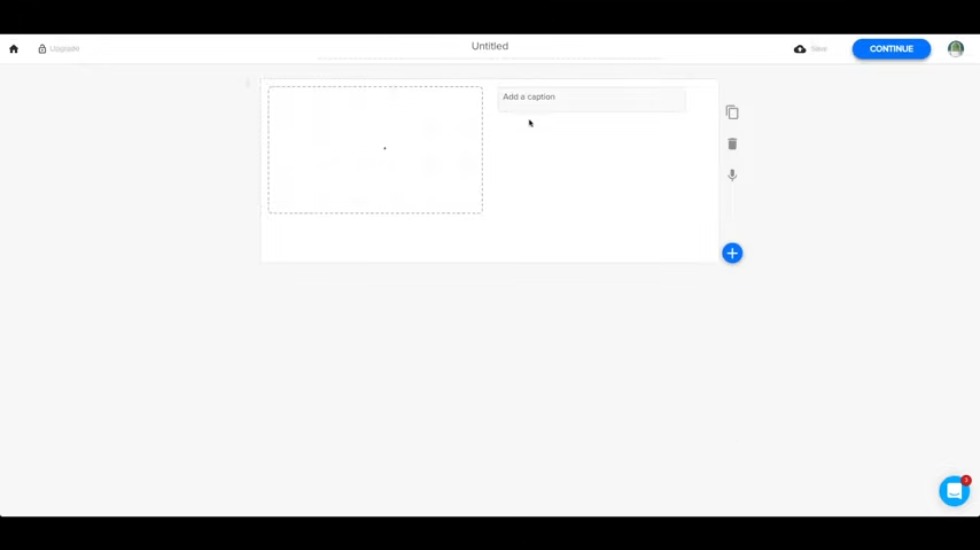
use there’s various templates and styles so there’s the popular whiteboard or cartoon styles and in addition to that you can upload your own material you can add music all of that up next is render forests which I used to create this little 3d animation right here render forest allows you to create an unlimited number of videos up to 5 minutes long you can choose from a variety of templates and styles add background songs or upload one of your own like if you purchase one of my songs you could upload that and then you can publish to YouTube or Facebook or just directly download the file next up is rocket iam a very useful tool for creating social media videos since I’ve asked reviewed the tool rocket team have released a lot of new functionalities Cheers and I can no longer find the specifics of the free plan but I can tell you what I know based on my own personal experience first of all you’re limited to three videos per month but you can really jump start your process with 30 different QuickStart themes from there you can customize text and colors admiralty free images and video and
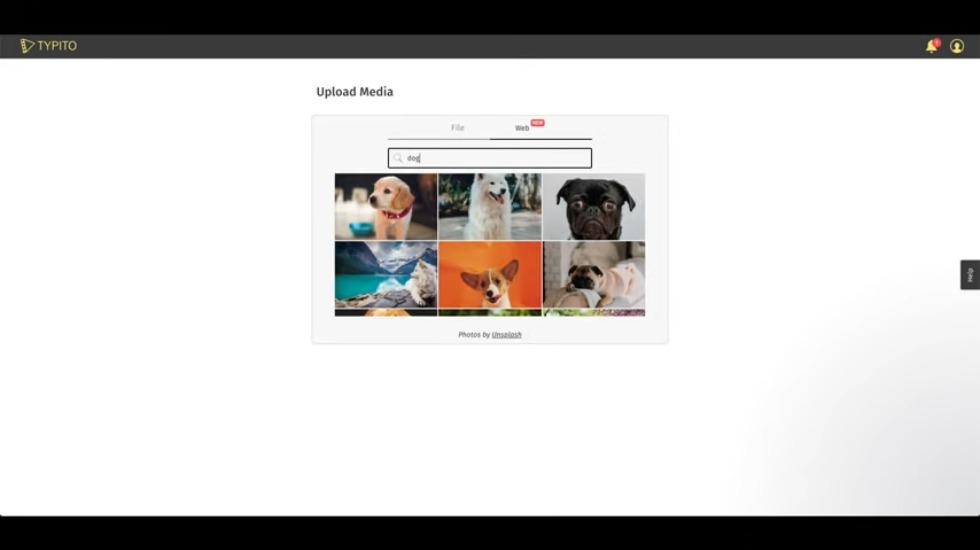
audio and even change your project to different orientations depending on where you’re planning on posting the video finally you can export your project at 720p resolution if you liked loom you’ll probably also like soap box by Wistia just like moon’s soap box by Wistia simultaneously records your screen webcam and audio from your computer microphone you can create an unlimited number of videos and while there’s not technically a watermark when you share your video link you’ll actually see a little promotional message about soap box so that’s kind of a catch with this one but it’s really easy to use and again that’s really great if you’re shooting tutorials or doing any kind of customer support anything like that next is type it so if you’ve ever used any kind of linear based video editor you’ll feel pretty comfortable with sekito under the free plan you can create up to four HD videos and buy HD I mean 1080p resolution and you can choose from three different orientations landscape portrait or Square as with most the tools on this list you can upload your own assets or use what’s
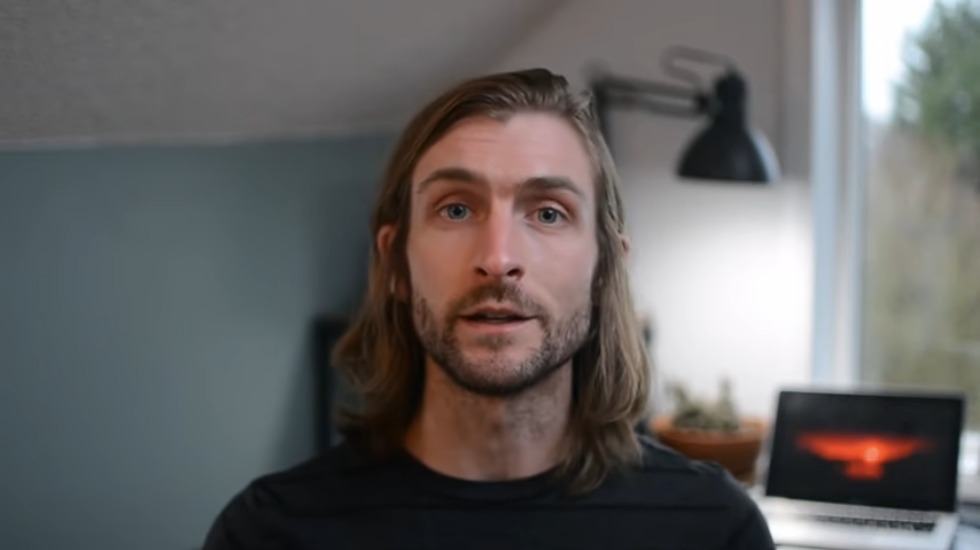
provided which are actually images pulled from unsplash and then you can add text or graphical overlays and music and finally you can either export to YouTube or Facebook or you can download however keep in mind that you’re only allowed to exports per video next on the list is WAV audio which is actually created by the same people who make animatronics to do unlike animatronics to do wave video is really focused on video not animation and with a free plan you can create up to ten two minute long videos there are various templates you can start with and there are more than 30 different aspect ratios that you can use for the dimension that yeah WAV audio has a large library of stock footage images and audio that you can use or again like most of the tools on this list you can upload your own and of course you can add text and the font style and then export to a number of different platforms including most social media sites or you can directly export to your desktop computer the last of all I’d like to share with you today is we’ve video a very basic and beginner friendly video editor we video is
definitely one of the more limited options on this list because you only have five minutes of video that you can create per month so I probably wouldn’t really recommend it that much but it’s another option that you have beyond that it’s pretty much like most of total in this list it’s a linear based editor pretty easy to use drag and drop you can add your own assets or use what they have but again you limited to five minutes a month so you know choose wisely boom thanks for hanging in there that was a long list sis you stuck around please drop me a comment below and tell me which of these video editors you’re most excited to try maybe what you’re working on and then while you’re at it be sure to LIKE this video and subscribe for more content like it until next time i’m logan for music for makers
source: https://youtu.be/MVAqf4ilpIc
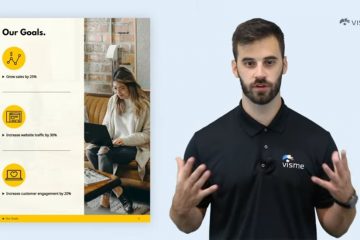

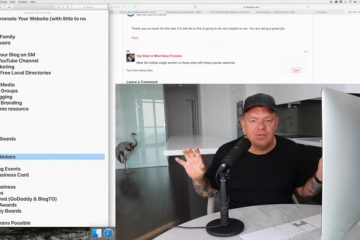
0 Comments